I'm using Fedora.
I don't know why my NTFS (/dev/sda3) partition is changed to "Unknown". I can't read this partition. My important files are located in there and I have to change it back to ntfs without losing data.
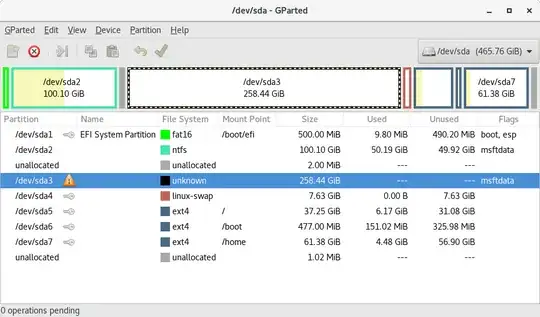 Any helps would be great appreciated.
Any helps would be great appreciated.
P.S:
I think this problem occurred since I reformatted /boot/efi partition in /dev/sda1
UPDATE
I also tried to READ-ONLY /dev/sda3 :
sudo mount -r -t ntfs-3g /dev/sda3 /mnt/ -o force
But it returns this error :
NTFS signature is missing.
Failed to mount '/dev/sda3': Invalid argument
The device '/dev/sda3' doesn't seem to have a valid NTFS.
Maybe the wrong device is used? Or the whole disk instead of a
partition (e.g. /dev/sda, not /dev/sda1)? Or the other way around?
UPDATE 2
I also ran test disk :
sudo testdisk /dev/sda3
And testdisk says :
Partition sector doesn't have the endmark 0xAA55
And after testdisk Analyse :
The following partition can't be recovered:
Partition Start End Size in sectors
> HPFS - NTFS 31779 193 31 47669 65 12 255264768