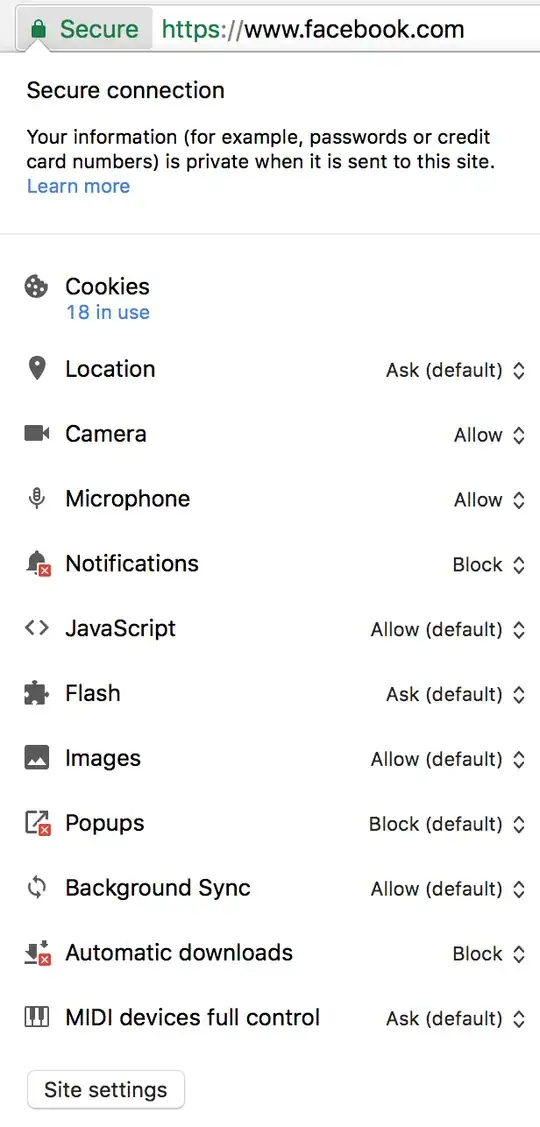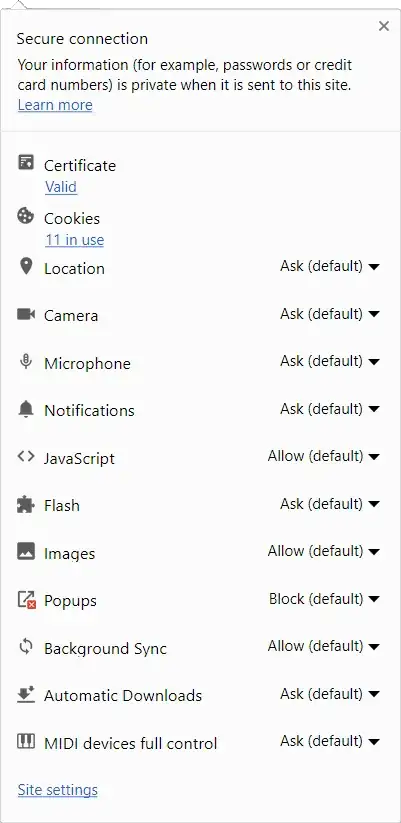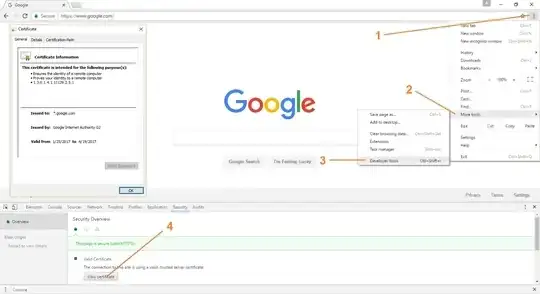Before somewhere around Chrome 55, I could look at the details of a certificate a website is using by clicking on the Green lock icon. Now that functionality seems to be gone; see picture below.
How can I bring this back? I know I can go into Developer Console -> Security but it's tad bit inconvenient.