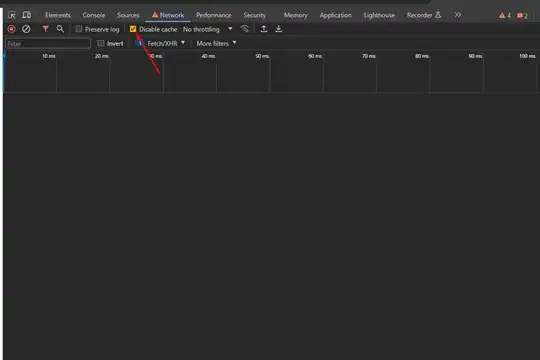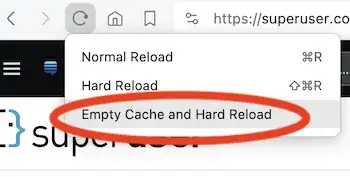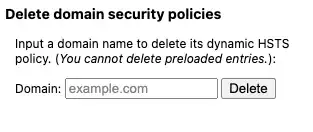How do you clear cached redirects in Chrome?
I changed the DNS for a domain name and when I go to mydomain.com. Even though ping mydomain.com now shows it resolves to the correct IP, if I type in "mydomain.com" into Chrome, it still redirects to mydomain.com/404, which was a redirect automatically setup by the old webhost.
Clearing Chrome's browser cache has no effect, and Chrome seems to ignore /etc/hosts. I tried using a "different" URL, like mydomain.com?123, but Chrome still redirects to mydomain.com/404. Is this a bug or is there someway to clear whatever cache Chrome uses to save 301 redirects?