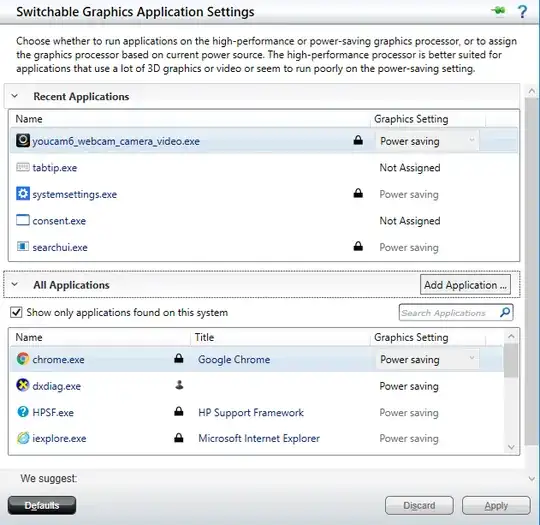I run Windows 10.
I have an "AMD Radeon R5 M330" GPU and an "Intel HD Graphics 5500" GPU on the laptop I just bought. I want to use the former for as many apps as possible, including Chrome.
I downloaded the generic AMD driver installer from here, and used it successfully to install Radeon drivers.
I looked in the AMD settings in the following place:
And as you see for Chrome there's a lock icon. When I hover the "power saving" combobox, a tooltip is shown, saying "To ensure compatibility, this application is locked". Here "Power saving" is a code phrase for "Use the Intel GPU" and "High performance" is a code phrase for "Use the AMD GPU".
I was not happy with being prevented from using the better GPU in Chrome (I want to run e.g. shadertoy demos), so I tried installing other drivers, this time coming from HP:
AMD/Intel Switchable High-Definition (HD) Graphics Driver, for product HP Notebook - 15-ac107nu.
This didn't fix the problem.
Any idea why Chrome seems unsupported by my AMD GPU? Both Chrome and AMD Radeon R5 M330 are reasonably standard and widely used products... why would there be incompatibility between them?
And is there a fix for the problem?
Note: This question is very related but doesn't mention having the relevant Chrome setting locked. Instead it says that he successfully Chrome to "High performance" but it still used the Intel GPU.