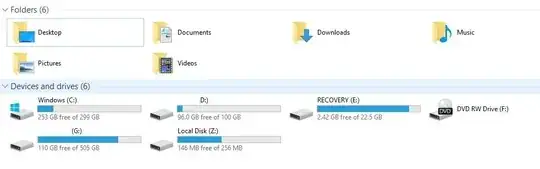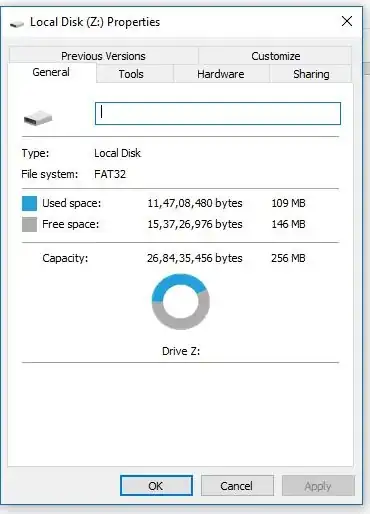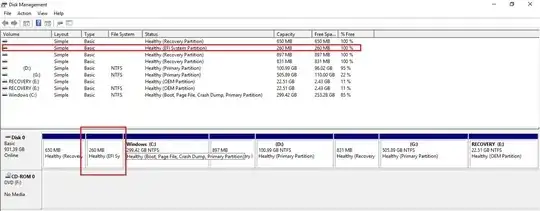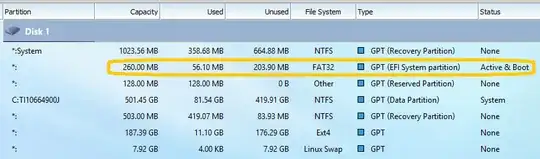Courtesy of this thread on the Microsoft Technet Forums, I found the following Powershell solution:
$CimPartInfo = get-partition
foreach ($CimPart in $CimPartInfo) {
if ($CimPart.Guid -eq $null) {
$PartGUID = [regex]::match($CimPart.AccessPaths, 'Volume({[^}]+})').Groups[1].Value
}
else {
$PartGUID = $CimPart.Guid
}
"Volume GUID $PartGUID"
"`tDisk # :`t$($CimPart.DiskNumber)"
"`tPartition #:`t$($CimPart.PartitionNumber)"
"`tDriveLetter:`t$($CimPart.DriveLetter)"
} #foreach CimPart
It’ll print something likes this:
Volume GUID {6c747513-0000-0000-0000-100000000000}
Disk # : 0
Partition #: 1
DriveLetter:
Volume GUID {6c747513-0000-0000-0000-f01500000000}
Disk # : 0
Partition #: 2
DriveLetter: C
Volume GUID
Disk # : 0
Partition #: 0
DriveLetter:
Volume GUID {6c747513-0000-0000-0000-20023b000000}
Disk # : 0
Partition #: 4
DriveLetter: U
Volume GUID {6c747513-0000-0000-0000-20823b000000}
Disk # : 0
Partition #: 3
DriveLetter:
You can also cross-reference the GUID with the output of mountvol Z: /L to verify.
In your case it is most likely the EFI System Partition. On UEFI installations, it contains the Windows Boot Manager and its BCD (Boot Configuration Data) store – by default, at least.
You can remove the drive letter like this:
mountvol z: /d
You can read more about the mountvol command here.