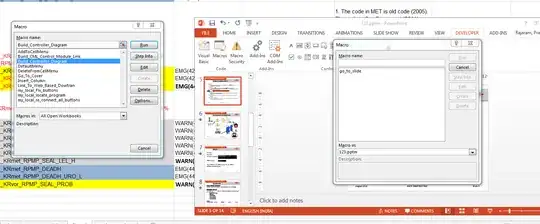PowerPoint does not support this, unfortunately. There exists at least one commercial AddOn that adds the shortcut capability (see this post).
Otherwise, you could use a scripting tool like AutoHotkey (Windows only) to send a sequence of key strokes that would invoke your macro. For instance, this script will invoke a macro called "setFontCalibri" whenever Ctrl-G is pressed:
; Ctrl-g: Execute setFontCalibri macro in PowerPoint
^g::
send {f10}
Sleep, 50
send v
Sleep, 50
send pm
Sleep, 50
send setFontCalibri
send {enter}
send {f10} ; reactivate the Home Tab in the ribbon
Sleep, 50
send l
send {enter}
return
Just make sure the Developer Tab is visible in the Ribbon and it should work... The Sleep lines are necessary, otherwise keystrokes are sent too fast. But you can try changing 50 ms to more or less, depending on your machine's responsiveness.
For instructions on how to run (and optionnaly compile) the script, please refer to Autohotkey's website.
Note: The key combination to execute the macro is to be confirmed, since I use a non-english version of MS-Office 2010, but I think it doesn't vary from a language (or version) to another so it may work as it is.