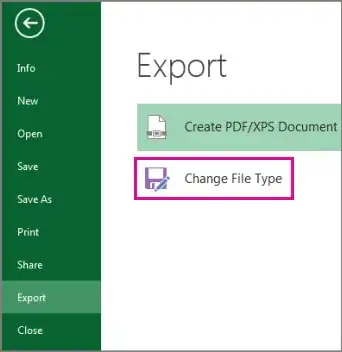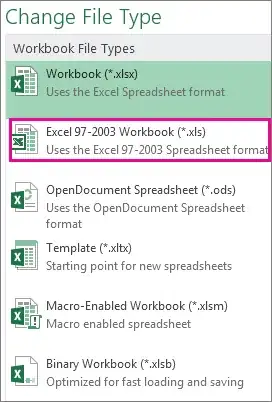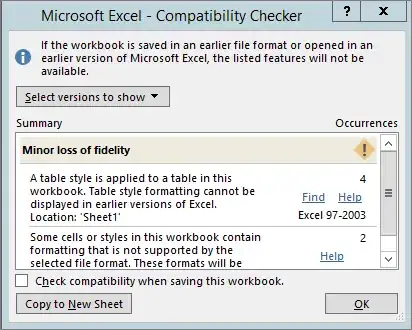Is there any setting to retain 2003 as 2003 files in Office 2013?
Save your Excel worksheets as "Excel 97-2003 Workbook":
You’ve upgraded to Excel 2016, and realize you’ll be sharing workbooks
with people who haven’t upgraded yet. Running the Compatibility
Checker can help you identify features or information that might not
be available in an earlier version, so you can resolve some of those
issues before you share your workbook.
The Compatibility Checker runs automatically when you save a workbook
to Excel 97-2003 (*.xls) format. You can also run it yourself if you
are sharing with someone who's using Excel 2013, 2010, or 2007.
Save a
file to .xls format and review Compatibility Checker issues
Click File > Export.
Under Export, click Change File Type.
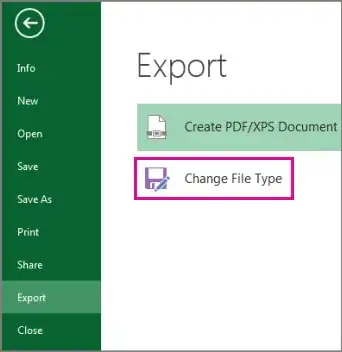
Under Workbook File Types, double-click Excel 97-2003 Workbook (*.xls).
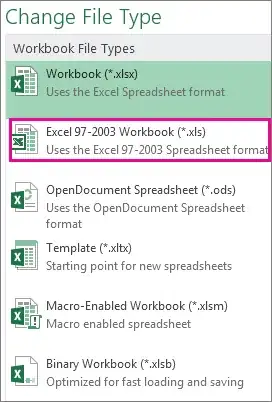
In the Save As dialog box, pick the location for the workbook.
In the File name box, type a new file name or use the one that’s already there.
Click Save.
If the Compatibility Checker appears, review the compatibility issues it found.
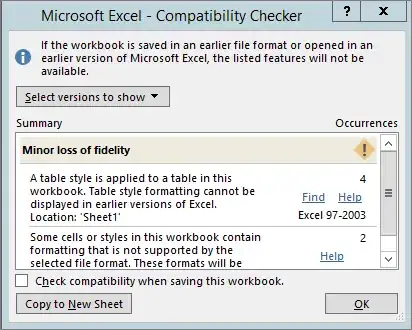
The Find link takes you to that place in your worksheet. The Help
link takes you to information on the issue and possible solutions.
Notes:
In Excel 2016, the workbook you just saved in .xls format opens in Compatibility Mode. Keep working in this mode when you plan to send
this workbook back and forth to people who open it in the earlier
version of Excel.
When you’re done with the backward compatibility, click File > Info > Convert to convert the workbook to the current file format so
you can take advantage of any new Excel 2016 features.
Source Save an Excel workbook for compatibility with earlier versions of Excel