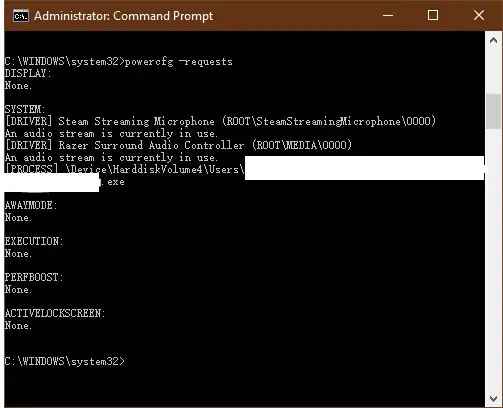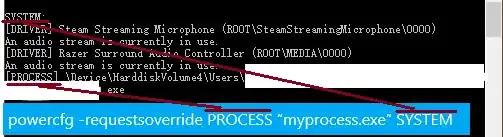BEFORE MARKING IT AS DUPLICATE:
Here's what I've tried:
- Updating video drivers: GeForce GT 740M up to date
- Updating network drivers: Realtek PCIe up to date
- NEW: Updating chipset drivers: They were already up to date
- Updating BIOS: Updated to A10
- Turning off hybrid-sleep
- turning off hibernation completely
- Disabling wake timers on all energy plans
- Turning off waking on magic packet/pattern match
- Unplugging all USB and Bluetooth devices
- Setting the sleep idle timer for something else than "never"
- Disabling waking up devices shown in
powercfg -devicequery wake_armed - Some other things that I don't remember now. Please ask in the comments before marking as duplicate.
If I turn on my computer and open all my applications, I can put my computer to sleep with no problem, but after some hours of it being on, if I try to put it to sleep, it will turn off the screen, but it will not sleep, and the only way to use the computer again is to force a restart by holding down the power button.
This started to happen after I switched my old HD to an SSD and reinstaled windows 10.
EDIT 1: Tried shutting Chrome off and running powercfg -requestsoverride Driver "Legacy Kernel Caller" System without success
EDIT 2:
- When I manually put my machine to sleep, after letting it on after 2+ hours, the screen will turn off, but the power light and the wifi light will stay on, and then I need to forcefully turn the computer off by holding the power button.
- The
powercfg -requestscommand was showing the following result:[PROCESS] \Device\HarddiskVolume4\Program Files (x86)\Google\Chrome\Application\chrome.exe
WebRTC has active PeerConnections
...But after killing chrome, it started to show the following:
[DRIVER] Chamador Kernel Herdado
(this is equivalent to [DRIVER] Legacy Kernel Caller)
I've tried running without success both:
powercfg -requestsoverride Driver "Legacy Kernel Caller" System
powercfg -requestsoverride Driver "Chamador Kernel Herdado" System
Two important things:
- The Kernel entry vanished after I closed Spotify
- I turned my computer on just now, so I can put it to sleep without problems even with the Kernel entry on my -requests, the issue seems to appear after 2 hours
EDIT 3:
I have reasons to believe the Kernel thing is not the issue, this forum post is similar to my problem, my computer won't shut off also, after two hours.
https://www.tenforums.com/general-support/66640-wont-enter-sleep-legacy-kernel-caller.html
EDIT 4:
Maybe this can be related, maybe not...
When sleeping normally (with the computer on for less than 2 hours), the disk light blinks a lot, and then it goes to sleep.
But when the sleep fails, the disk light blinks 3 or 4 times before turning off, and then the wifi light and power light stays on. That's when the computer freezes.
My HD got replaced by a SSD recently, and that's when the problems started. I'm using a Dell Inspiron 14R.
EDIT 5: results from running powercfg -energy:
http://codepen.io/carvalho23lucas/full/OpXYLq/
I've added a plugin to translate the page, you can find it in the first line
EDIT 6: results from running a clean powercfg -energy:
http://codepen.io/carvalho23lucas/full/mWEZpr/
I turned off bluetooth, closed all open programs, killed the audio process and ran the command.
Immediately after that, I tried to put the computer to sleep. Failed again.