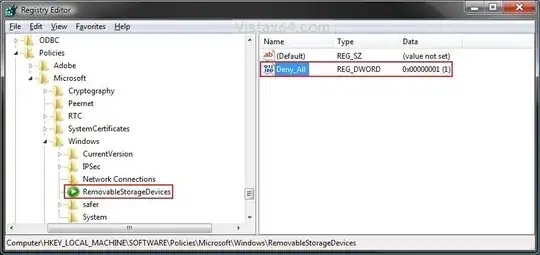I am new to system administration so please bear with me. I have a Lenovo laptop running Windows 10. There is highly sensitive information (media files) on the machine that I need another user to edit. However, I need to :-
a. Disable all external storage (USB, DVD etc. ) but still let the user use USB mice and other input devices.
b. Deny all network access (both LAN and Internet)
c. Disallow the user to meddle with these security settings.
How do I accomplish the above on Windows 10?
Is there any other security measure I need to take such as encryption? Bitlocker is not an option due to the configuration of my Windows 10 implementation. Will encrypting the hard drive (using say VeraCrypt) ensure safety of my data even if it is somehow stolen?
Should I change any BOOT/BIOS settings to ensure I have the necessary "air-gapping" effect for the particular user?
EDIT: I am unable to install gpedit.msc using instructions available on this site Windows Starter Edition, Home and Home Premium do not include gpedit, how do I install it?
So, is editing the registry my option?