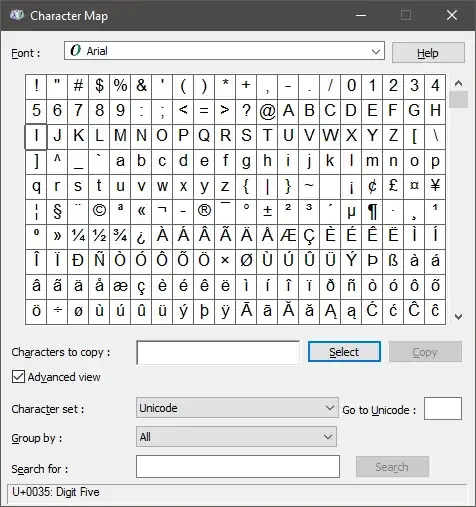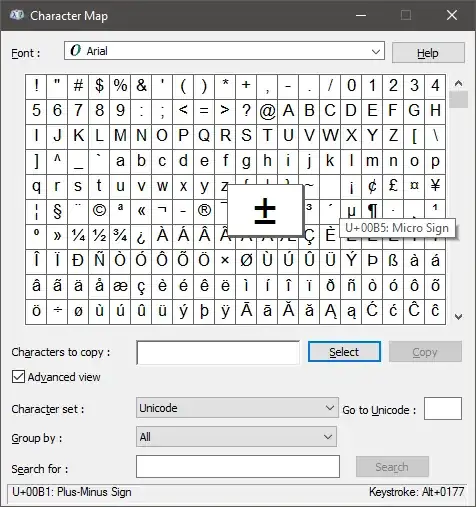When I launch the Windows character map, it looks like this:
When I click on a character to select it, it looks like this:
Notice that the zoomed in view of the ± character obscures the ° to the left and the ² to the right.
So how do I get it to unzoom, so that the selected character is not obscuring the two cells next to it? I've tried hitting Esc, but that doesn't seem to do anything.
EDIT: I did figure out that if you double-click on the selected character, it puts the character in the "Characters to copy" text field and unzooms. I can use this, but I would still like a way to unzoom or deselect the current character without copying it to that field.