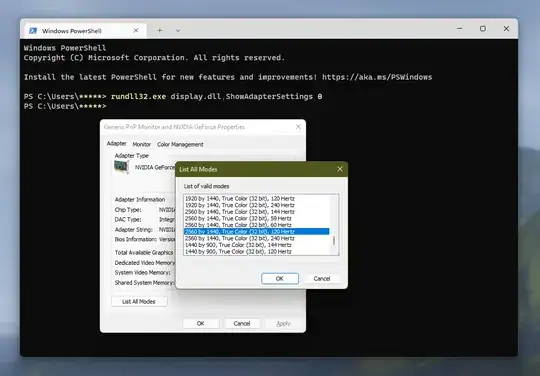Is there a way to quickly get the refresh rate?
This is possible using vbscript:
On Error Resume Next
strComputer = "."
Set objWMIService = GetObject("winmgmts:\\" & strComputer & "\root\cimv2")
Set colItems = objWMIService.ExecQuery _
("Select * from Win32_VideoController")
For Each objItem in colItems
objItem.CurrentHorizontalResolution
Wscript.Echo "Current: " & objItem.CurrentRefreshRate
objItem.InstalledDisplayDrivers
Wscript.Echo "Max: " & objItem.MaxRefreshRate
Wscript.Echo "Min: " & objItem.MinRefreshRate
Next
Just take that and save it in a file anyname.vbs
Make sure it has the extension vbs
In Notepad, when you save, just use quotes (") save like this "yourfilename.vbs"
Then you can just double click (single click if you have stettings set to that) on the file and you should get popup boxes telling you the current refresh rate, Max and Min the refresh rate can be.