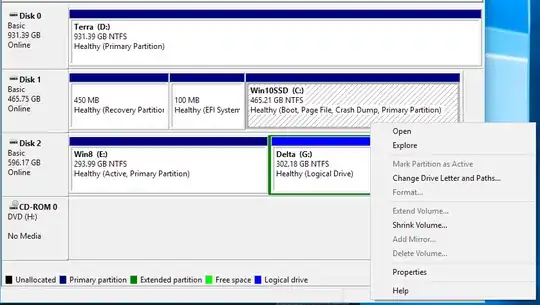Here are the drives and partitions on my computer, according to Disk Management:
Some background: Disk 2, partition 1 (the currently active partition) was my system partition back when I ran Windows 8. When I got Windows 10 I got a new drive, Disk 1, and installed it there. You can see that Disk 1, Partition 3 is my Boot drive - that's my current C: drive, but for some reason it's not active, and the "Mark Partition as Active" command isn't available. In fact, there are no active partitions on the drive that I'm currently booted from.
Questions:
- How is my computer booting from a partition on a drive with no active partitions?
- If I remove Disk 2 from my computer (or if it fails), I will have no active partitions at all - will my computer then be unable to boot?
- How do I make my current boot partition (or any partition on my boot drive) active?