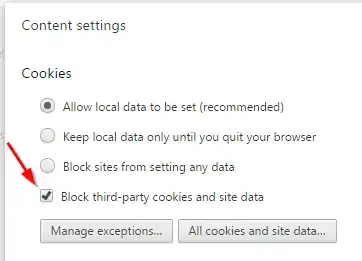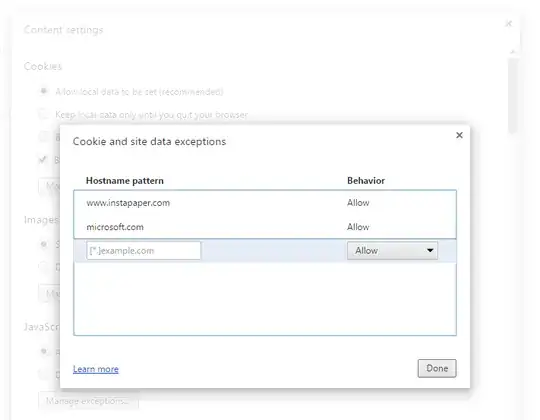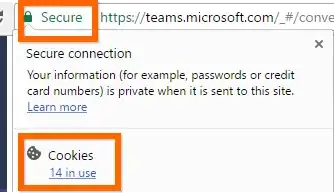Many of these answers are good and solve the issue of the loop, however, they do not actually answer the question of adding third party links for JUST the parent URL. (I had solved my on login loop by allowing the 3rd party cookies under https:teams.microsoft.com, and searching for how to do this programmatically led me to this question.)
It's documented here in this question under @JuniorAdmin's answer that we're able to change the registry values to force a site's cookies as an exception (tested and validated in my own setup - see screenshots below).


To add the 3rd Party Cookies to a given URL you need to use two URL Patterns; the Syntax is as follows:
ThirdPartyCookieURLPattern,ParentURLPattern
Example:
https://stackoverflow.com,https://superuser.com
*,https://teams.microsoft.com
This would allow 3rd party cookies from only Stack Overflow to be
executed in Super User, or ALL 3rd party cookies for Microsoft Teams.
Applying this, we are able to enforce this change. (In these screenshots, I've specified I want ALL third party cookies from the other 2 parent URL's I used in the initial test from screenshots above.)


Sources
Despite @JuniorAdmin's answer to this question, I did not learn about the Registry path from there. I found it here, where it referenced downloading a Bundle from this link'.
(Perform a Bundle Download for your Architecture (32-bit, 64-bit) and then extract the bundle. Under the Configuration\examples\ directory, edit the Chrome.reg file as referenced to see what all can be set. Not sure if it contains every flag known, but it is fairly exhaustive.)
I stumbled upon the augmentation of the URL using 2 different URL Patterns from a Reddit article (justlittleme123's answer specifies it clearly), which led to an MSDN article that specifies it in case anyone needs to do this programmatically (pulled from justlittleme123's answer including highlighting, in case their answer is removed from Reddit). . .
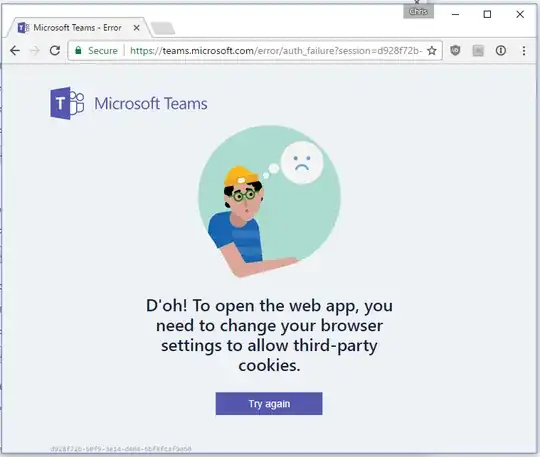 I know that I could just open my browser settings (Chrome in my case) and just allow all 3rd party cookies... but I don't want to do that since it would do this for all websites. Unchecking this box does solve the issue, but it's not an acceptable resolution to this issue for me.
I know that I could just open my browser settings (Chrome in my case) and just allow all 3rd party cookies... but I don't want to do that since it would do this for all websites. Unchecking this box does solve the issue, but it's not an acceptable resolution to this issue for me.