QuickBooks 17.0 requires the XPS Service to be installed in order to allow the PDF emailing of invoices.
Unfortunately I am dealing with a workstation that is refusing to work properly in this regard. The XPS printer disappeared and trying to set it up again (via the local XPSPort existing port) in the Devices and Printers control panel, I receive an error:
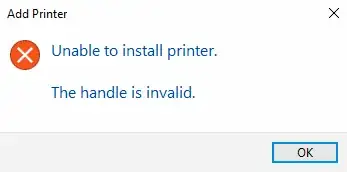
I ended up removing the XPS Service (and Viewer) under the Windows 10 features panel in hopes to reinstall. After doing this and upon attempting to reinstall, I receive the following error each time:
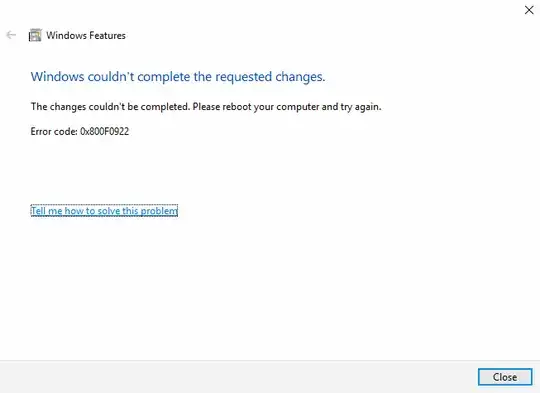
DISM comes back saying integrity is fine. chkdsk is saying the filesystem is fine. SFC is coming back clean. The Windows Update Troubleshooter doesn't seem to resolve any problems as it also doesn't resolve the issue.
Any idea on how to force the XPS service to be reinstalled so that I can get around this and start to use the QuickBooks invoicing service again?