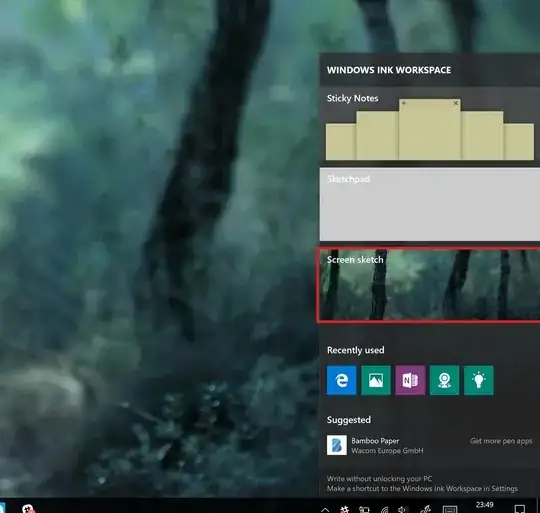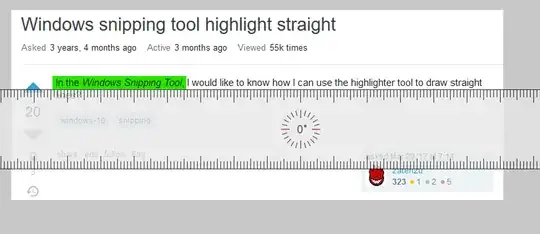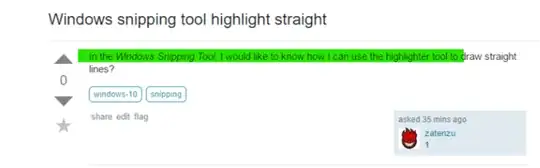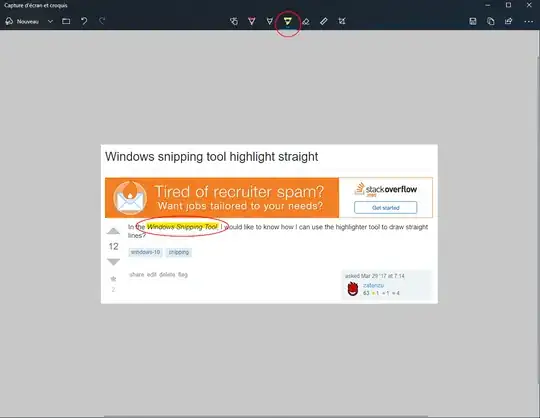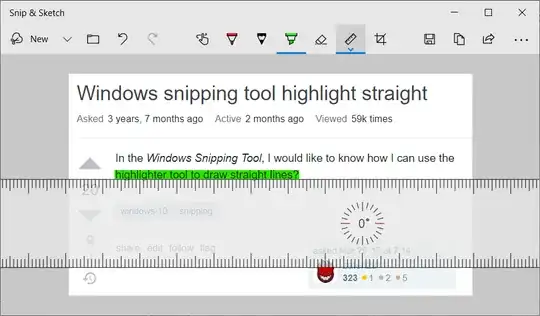In the Windows Snipping Tool, I would like to know how I can use the highlighter tool to draw straight lines?
9 Answers
Windows snipping tool doesn't have any way to let us draw straight lines by pressing Shift. Windows Ink Workspace is another tool that supports snipping and drawing the snipped portion. It has a virtual ruler that helps us to draw straight lines.
To enable Windows Ink Workspace
Right-click anywhere on the taskbar and from the context menu select Show Windows Ink Workspace button. An icon of a pen writing in an “S” shape will appear in the notifications area to the far right.
To launch the workspace, click or tap the pen-shaped Windows Ink Workspace icon that appears in your notification area.
Tap the "Screen sketch" block. It will be the third block in the list. It will automatically take a screenshot of your display and load it for your sketching.
Navigate to the pen bar at the top right of the screen.
Select the ruler icon. This looks like a diagonal ruler.
Place the mouse on top of the ruler and use mouse scroll wheel to rotate and position the ruler.
Use the pen to draw a highlighted line above the ruler, this line will automatically be aligned to the direction and position of the ruler.
Hope this helps.
Note: Screen Sketch is a new feature available in the Windows 10 Anniversary Update
- 1,849
User 3DWizard has a nice AutoHotKey script which I slightly modified to helped me solve this problem. Hold Shift inside the Snipping Tool window to restrict the mouse to horizontal movement.
SendMode Input ; Recommended for new scripts due to its superior speed and reliability
SetTitleMatchMode 2 ; Allows for partial matches in window titles
; Commands specific to when Snipping Tool is open
#IfWinActive, Snipping Tool
$*Shift::
Send {Shift Down}
CoordMode, Mouse, Screen
MouseGetPos, SetX, SetY
; clip the cursor to a rectangle that consists just of a line in x-direction
ClipCursor(true, -1000000, SetY, 1000000, SetY+1)
KeyWait Shift
return
$*Shift Up::
Send {Shift Up}
ClipCursor(false, 0, 0, 0, 0) ; unclip the cursor
return
ClipCursor(Confine=True, x1=0 , y1=0, x2=1, y2=1)
{
VarSetCapacity(R, 16, 0), NumPut(x1, &R+0), NumPut(y1, &R+4), NumPut(x2, &R+8), NumPut(y2, &R+12)
Return Confine ? DllCall("ClipCursor", UInt, &R) : DllCall("ClipCursor")
}
#IfWinActive
- 292
The Answer by @HaveSpacesuit wasn't working for me in Windows 10.
Releasing Shift didn't release the cursor.
To fix it, change third line from the back to:
Return Confine ? DllCall( "ClipCursor", UInt,&R ) : DllCall( "ClipCursor", UInt, 0 )
Entire, working code:
SendMode Input ; Recommended for new scripts due to its superior speed and reliability
SetTitleMatchMode 2 ; Allows for partial matches in window titles
CoordMode, Mouse, Screen
; Commands specific to when Snipping Tool is open
#IfWinActive, Snipping Tool
$*Shift::
Send {Shift Down}
MouseGetPos, SetX, SetY
ClipCursor( true, -10000, SetY, 10000, SetY+1 ) ;clip the cursor to a rectangle that consists just of a line in x-direction
KeyWait Shift
return
$*Shift Up::
Send {Shift Up}
ClipCursor( false, 0, 0, 0, 0 ) ; unclip the cursor
return
ClipCursor( Confine=True, x1=0 , y1=0, x2=1, y2=1 ) {
VarSetCapacity(R,16,0), NumPut(x1,&R+0),NumPut(y1,&R+4),NumPut(x2,&R+8),NumPut(y2,&R+12)
Return Confine ? DllCall( "ClipCursor", UInt,&R ) : DllCall( "ClipCursor", UInt, 0 )
}
#IfWinActive
- 2,988
- 2
- 16
- 12
I came up with a very low-tech solution for this: MouseKeys!
I simply have it set up so that whenever I turn off NumLock, MouseKeys is activated. Then I just line up the highlighter cursor, "click" by pressing NumPad-0, then slide to the right using NumPad-6. NumPad-5 seems to consistently "unclick" at the end; I had mixed results pressing NumPad-0 again.
Note, this "MouseKeys always on" solution is probably only convenient on a desktop full keyboard. If you have a shared QWERTY/NumPad you'd want to use the MouseKeys hotkey instead to activate/deactivate.
- 21
In the Windows Snip & Sketch tool, use the ruler to draw straight lines.
The Snipping Tool was upgraded to Snip & Sketch. The ruler icon is to the right of the highlighter icon. Hopefully this upgraded answer helps somebody.
The best way right now is to copy the picture from Snip or Snip & Sketch to a blank PowerPoint slide and add straight lines, boxes, etc. there. Then display in slideshow mode, zoom in to max size, and take a snip of the result, including your annotation. Indirect, and I know some of us don't have PowerPoint, but it's what I do.
Snip really, really, should have a simple straight line function built in, same as PowerPoint, but it doesn't, so this is a workaround.
MouseKeys works for me in Paint to draw a straight line, using the 0, 6, and . keys. However, MouseKeys drag doesn't work for me in Snipping Tool.
I have an even lower-tech solution: I need a straight horizontal highlight in my snip, so I move the Task Bar to one side, drag my Snipping Tool window until the line I want to highlight is aligned on the bottom edge of my screen plus a couple pixels, then highlight while keeping the cursor pushing against the bottom. The cursor can't move off the bottom of the screen, so it's like using it as a straight edge tool.
- 1
Yeah, the new tool "Snip & Sketch" in Windows 11 allows you to draw straight lines if you turn the ruler on. It's kludgy and helps us all to understand Microsoft. What's the one thing every freaken' user on the planet said they needed for the screen capture app? The ability to easily draw straight lines. You know what have worked great? Holding the freaken' shift key down the way every other application does it. But, no, you've got to turn on a ruler and go slow. Even with the ruler, if you're a little fast? Your highlight goes above the ruler and highlights something else.
Thanks Microsoft.
I would imagine there is a new Azure Snip & Sketch coming - it only requires you to spend $14,000 a month for the Azure reserved instance. And if you snip more than 100 images in a month? Then you'll need Plan 2 - and that's $86,000 a month. Hey, what's a snip worth it to you?
- 1