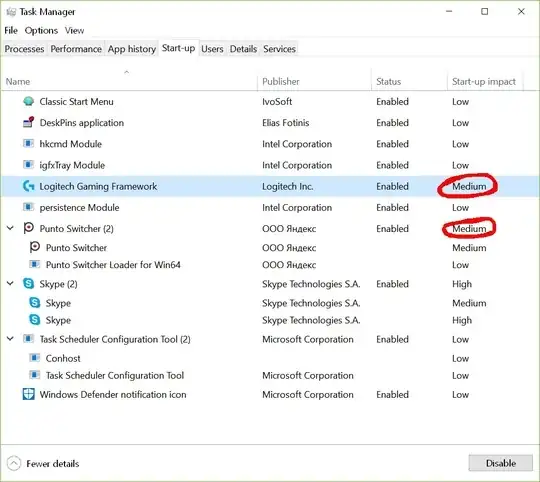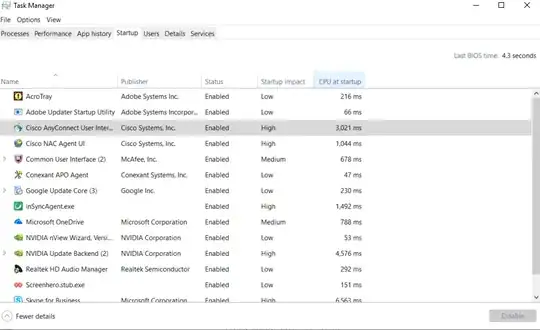There are some programs which automatically start when I turn on my Windows 10. However, I would like to speed up the time it takes my PC to be ready. My solution is to find which software slows down the machine at the start, and delay this software's start. In other words, I want to delay the start of less necessary software.
Though, I am not sure I should spend my time on all this. I have an SSD and I think it is very fast. And if some program takes only milliseconds to start, then I will save my time and effort.
So, how do I know the time it takes a specific program to start at autostart? Here is a list of programs that start automatically when I turn on my PC (however, I cannot see the exact time in seconds or milliseconds - that is what I want to see).