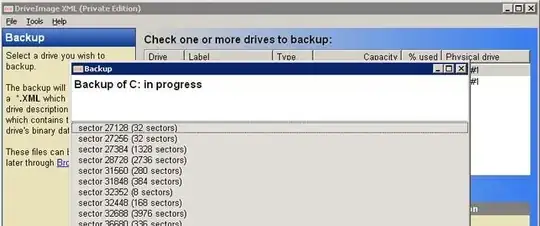My parents bought a new hard drive for a laptop that I've owned for several years. It's much larger than the current one, so I plan on splitting it up to dual boot it with Ubuntu.
I have no problem with partitioning a drive (I always keep a LiveCD handy), but my question is this: how can I go about moving the existing partition to the new drive? This is a laptop, so I can't simply plug the new drive into another slot.
Also, even if I manage to move it, will Windows still work on the new drive in a larger partition? I've had this laptop for quite a while, and I've lost the recovery discs that came with it a long time ago. I also have a lot of software without CDs to reinstall them with. This makes not reinstalling Windows a high priority.
In case it helps, both drives use 2.5" PATA, and I have a 1 TB external drive available if it's needed.