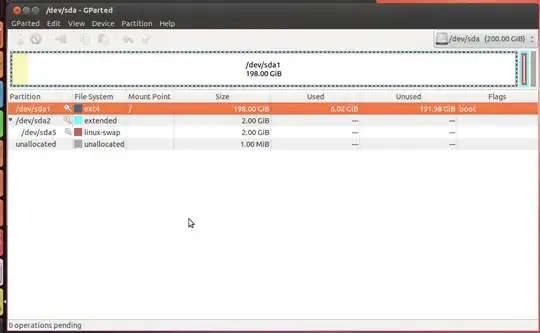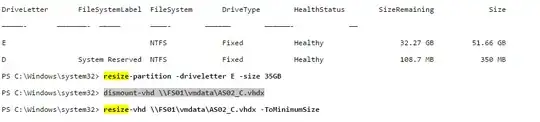I have a virtual machine running Ubuntu 12.04 which I created using Hyper-V in a Windows 8.1 host. At one point, I had a very large file in my virtual machine which caused my dynamically expanding hard drive to grow to almost 200 GB. Since then, I have removed the file and I am trying to shrink the hard drive file back down. As you can see from this screenshot of GParted from within Ubuntu, I am not using a lot of disk storage:
I tried using the "compact disk" option within Hyper-V settings; however, this did not affect the size of the vhdx file in the host which remains close to 200 GB in size. I also tried following these instructions for using Windows' diskpart utility, but this also had no effect. Am I missing something? Is there something else I can try?