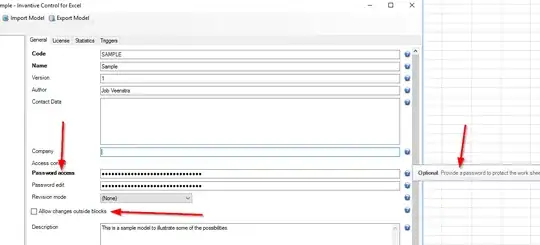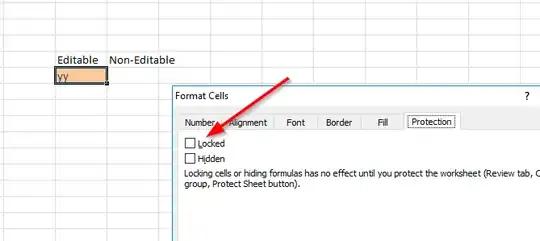I am running into a recurring issue while working with Invantive Control. I am building a report with multiple Invantive formulas. As I need to access more administrations than my default, I select the administration I need and deselect the default one.
For some reason, after returning to the sheet, my workbook is protected again and I can't continue my work. I also would not know what password it is protected with. This means I have to copy my whole report to a blank sheet and work from there again. But it keeps happening and I don't know how to avoid it.
How can I disable the sheet protection with Invantive Control?