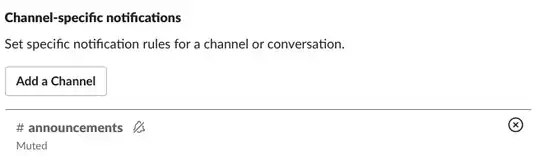The changing icons solutions didn't work for me, but I edited the Elmir Bećirović solution at this question and it worked for me:
Create the directory ~/tmp/slack-backup
sudo mkdir -p ~/tmp/slack-backup
Copy the app.asar file from Slack's resources to the backup directory
sudo cp /usr/lib/slack/resources/app.asar ~/tmp/slack-backup/
Copy the app.asar.unpacked directory from Slack's resources to the backup directory
sudo cp -r /usr/lib/slack/resources/app.asar.unpacked ~/tmp/slack-backup/
Install npm (Node.js package manager)
sudo apt install npm
Globally install the asar package to work with asar archives
sudo npm install -g asar
Create a temporary directory for extracting the asar archive
sudo mkdir /tmp/slack
Extract the contents of the app.asar archive into the /tmp/slack directory
sudo asar extract /usr/lib/slack/resources/app.asar ~/tmp/slack
Remove the original app.asar file from Slack's resources directory
sudo rm /usr/lib/slack/resources/app.asar
Remove the app.asar.unpacked directory from Slack's resources directory
sudo rm -rf /usr/lib/slack/resources/app.asar.unpacked
Turn off blue dot notifications
sudo sed -i 's/:t>0/:t<0/g' ~/tmp/slack/dist/main.*.js
Turn off red dot notifications (only if you want)
sudo sed -i 's/return i>0/return i<0/g' ~/tmp/slack/dist/main.*.js
Re-pack the modified Slack files back into an app.asar archive
sudo asar pack ~/tmp/slack /usr/lib/slack/resources/app.asar
Current script
Video explaning script