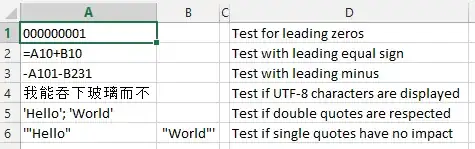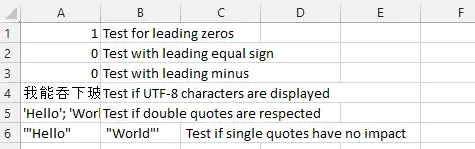Before you tell me to search more and to look at other people's questions and their answers read my precise question.
Most other topics here deal with how to make UTF-8 the default option within the text import wizard. However, I would like to avoid having to use the text import wizard at all.
I have CSV files that I want to open by double clicking. Excel opens them automatically, but even if I did the regedit trick of using 65001 (UTF-8) as the default encoding, the files are still not correctly displayed.
Is there some way to force this encoding in the opening of a file instead of having to import it?
Thanks in advance
(using Excel 2016 in US English and my Windows 7 regional configuration is set to Spanish (United States), I don't know if that is important, but it actually was for dealing with default commas as separators)
EDIT for clarification: accents and characters from other languages still appear as weird codes when opening a CSV file after doing the regedit trick of forcing utf-8 for the import. I am not importing though (the trick works as expected there); I am opening the file directly.