I'm in need of backuping my emails in Outlook Web App but I can't find an export/import function in OWA. My question is:
Can you export emails from OWA and how?
I'm in need of backuping my emails in Outlook Web App but I can't find an export/import function in OWA. My question is:
Can you export emails from OWA and how?
Here is the enhancement request. You can drag and drop emails to add them as attachments as a workaround (see this answer). You can download an email like this:
No you cannot. Outlook Web App is purely meant to send and receive email, but does not have a backup function.
If you want to backup email to an external medium, you will need a client such as Microsoft Outlook that supports this.
So, in order to make a proper backup, configure your account in a mailclient that supports making a backup. Just because OWA does not support it, doesn't mean its not possible. In modern mail clients such as MS Outlook and Thunderbird, just entering your email address and password automatically configures the client using autodiscovery. Not going for a mail client to make a backup and strictly limiting ones self to OWA is not necessary.
Based on Hans workaround:
open a folder with the emails you want to export
scroll down to the earlier emails in that folder to load them all
use the check near the folder name to select them all
create a New Message
drag all emails to its body to make them as attachments
scroll down and make sure that emails at the end are loaded (all should have their size displayed)
go to the Drafts folder and open the saved email
click on the Download all link:
If the Download all link is not visible:
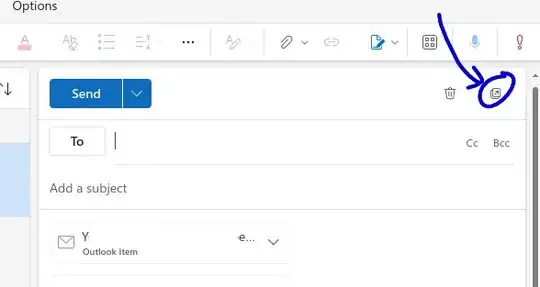
The above suggestion was provided by an anonymous edit (thank you!). I just verified this a working solution (screenshots above prove it).
There is a commercial solution available from DragDrop that allows you to Drag emails and attachments and drop them anywhere (desktop, disk or any upload control) https://www.dragdrop.com/dragdrop-online/
This way, no workaround is needed anymore.
Actually, using outlook.office.com you can: there is a "save as" option hidden under the "more" menu item (aka ...)
It'll download the message as an .eml file.
To complete Armfoot's answer, if you do not see "Download all", do the following :
When viewing an email you want to download; Select the down arrow which is located on the top-right-hand corner of the email. Select "Print" and confirm "print" again. When your browser's print page window opens up, click "change destination" and select "save to PDF" from the list of printers. Click "Save". Now you have a PDF version of that email.
As there is no Import / Export option in Outlook Web Access to export emails, the only best way is to use a third-party application to save Outlook Web Access emails.
I would recommend you to try SysTools Office 365 Export Tool (for Office 365 Account) or SysTools Outlook.com Backup Tool (for Outlook.com account). Both these tools will get your job done with ease.