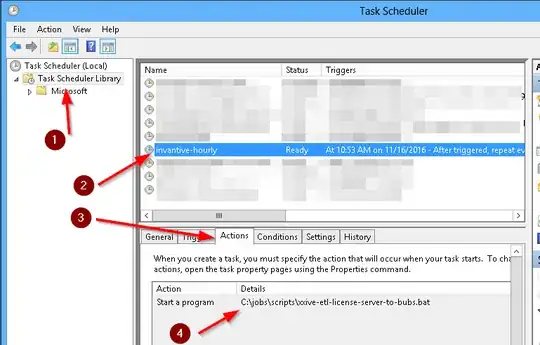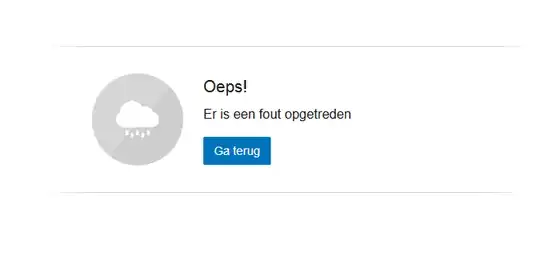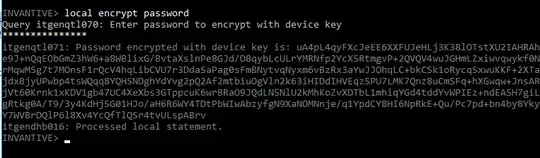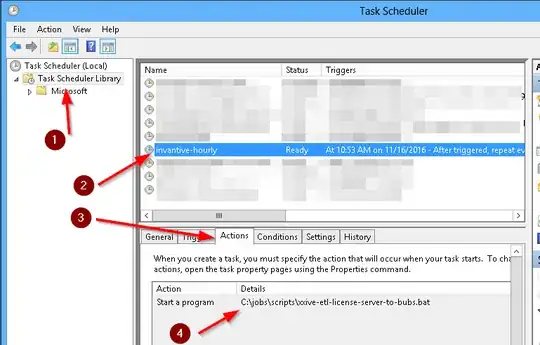The easiest way is to:
- Stop all Data Hub jobs.
- Change the password of the user involved first in Exact Online.
- Then change the scripts which have a hard-coded password or encrypted password.
- Best to use an encrypted password which is the plain text password encrypted using a device-bound public/private pair interned into Windows. See below. Note: you can NOT use the encrypted password on another device, you will need to create a new one bound to that device.
- Test and re-enable Data Hub jobs.
Generate encrypted password
There are two ways to generate an encrypted password, which works for any supported platform:
- Using Query Tool
- Using Data Hub
Using the Query Tool you can generate the encrypted password as follows on the device on which you want to use the encrypted password in scripts:
- Go to Editor menu.
- Select 'Create Data Hub Batch Script'.
- Enter the password.
- Check 'Encrypt password with device key'.
- Save the batch file.
Use the syntax with encrypted password, which will resemble:
"%INVANTIVE_PRG%" /user:"%INVANTIVE_USR%" /connection:"%INVANTIVE_CONN%" /encryptedpassword:"%INVANTIVE_ENCRYPTED_PWD%" /file:"%INVANTIVE_SQL_FILE%" /logfile:"%INVANTIVE_LOG_FILE%" /logoverwrite:"%INVANTIVE_LOG_FILE_OVERWRITE%" /interactive:%INVANTIVE_INTERACTIVE%
Using Data Hub, you can generate an encrypted password as follows:
- Log on to Dummy provider or some other provider.
- Enter 'local encrypt password'.
- Follow the prompt:
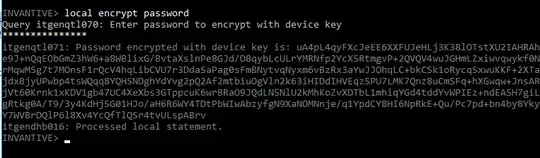
- Put the encrypted password in the batch file.
Find the batch file (edited)
When you don't know the location of the scheduled batch file, you can find it in the Task Scheduler:
- Start Task Scheduler.
- Go to the list of active tasks.
- Select the task: