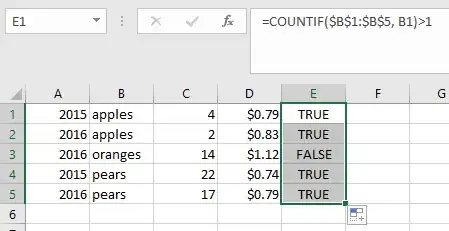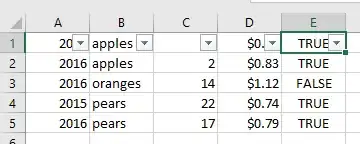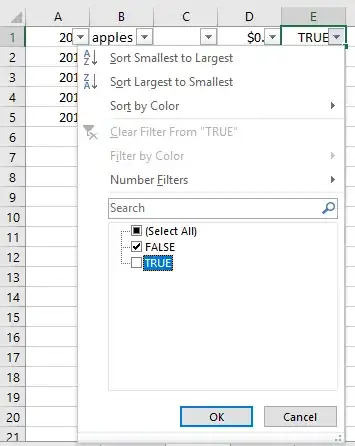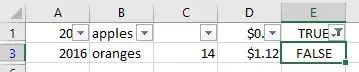I have a list of data from 2015-2016 and want to keep the two years together based on a common data point. I would also like to exclude anything that does not have both years on file because I only care about the year to year change, so single values are just clutter.
So my table looks something like this. I want to take out the "oranges" line. Thanks!
edit: and by "apples" "pears" etc., I mean, unique reference numbers--these being the data point that I would like to connect the years to.
2015 apples 4 $0.79
2016 apples 2 $0.83
2016 oranges 14 $1.12
2015 pears 22 $0.74
2016 pears 17 $0.79