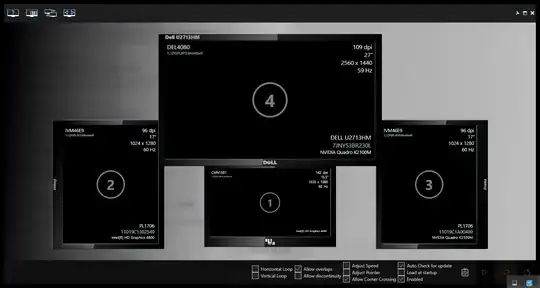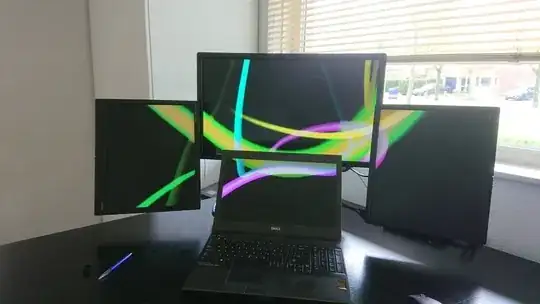I have just got my 4 monitors set up for my work pc. 2 using onboard graphics, and 2 using an Asus EN210 PCIe card.
I am trying to set them up in a specific layout, but I cannot seem to get it working, and I am not sure if it is possible or not.
key: - = Monitor
What works:
- - - -
and
- -
- -
What I am trying to achieve
-
- - -
Is this possible?
When I try to apply this layout, it pauses/hangs for a couple seconds and then reverts to the 4 in a row layout (- - - -)
OS: Windows 10 Pro 64 bit
I tried a 3rd party app called 'Actual Multiple Monitors' which save the layout upon applying the changes(the layout is correct in the GUI of the program), however the desktop still acts as if it has 4 monitors in a single row.