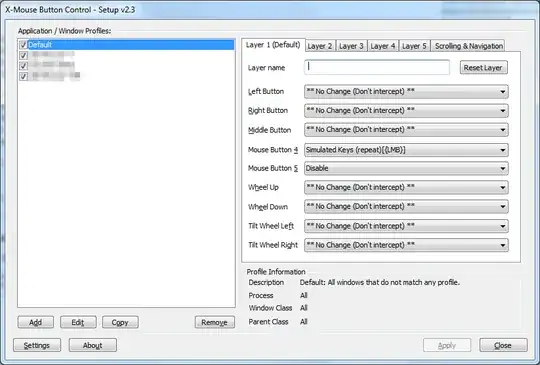I have bought Microsoft Bluetooth Notebook Mouse 5000. It's working just as I want it except that "back" button on the left side. I constantly hit it with the thumb and browser goes back. I am not used to this behavior, since my older mouse didn't have such a button. I just want to get rid of it -- disable the button once and forever, so if I clicked it -- nothing should happen.
6 Answers
I would like to throw out X-Mouse Button Control as a more generic program. For example, I'm currently using a Dell mouse with a non-Dell computer, and they have decided to lock their mouse drivers to only install on their own computers. X-Mouse should work with most mice:
The only real answer to that is to try it and see, but there are several tell tales signs. If you have a 5 button (or more) mouse and the 4th and 5th buttons perform back/next in your web browser then its almost certain XMBC will work for the first 5 buttons (XMBC does not support more than 5 buttons).
All I can say for sure is it works with the first 5 buttons of my Logitech MX518 Optical mouse, with or without the Logitech software installed.
It also works fine with my older (original) MS Intellimouse Optical Mouse.
You can also define multiple layers, and application specific profiles. So, you can have it behave as a back button on every program except your browser.
The appropriate button and drop down box will highlight when a button is pressed. You can use that to figure out which button does what, but I found Mouse Button 5 to be the back button on my mouse.
- 63,170
Do you have the Microsoft IntelliPoint "Mouse Properties" installed? If not get over to here and download and then install it.
Once you have the first tab "Buttons" lets you configure the button actions. Just select then "Right side button" drop down and select "Disabled".

Click "OK" or "Apply" and you're done.
NOTE: "Back" is actually on the left side button, so just replace "right" with "left" in the above description if you really meant that button.
I took a flat-head screwdriver and a pair of pliers and I used the flat-head screwdriver to pry up the offending button, then I used the pliers to get a hold of that bugger and pull it loose from the housing. It caused the housing around the left button to loosen a bit, but I managed to work it back into its original position and now the mouse works great.
This is a great mouse, but that back button is way too big and too easy to press. It would be nicer if it were further forward and about 1/5th it's manufactured length. It would be nice if the button actually had to be PRESSed to activate rather than just barely touched as you reach over--without looking--to grab the mouse in order to scroll down or something. Now that I've removed that button, it really is a great mouse.
- 97
- 1
- 2
- 7
The X-Mouse Button Control V2.17 would work in Windows Ultimate. Tested and it works. It works for most Generic 4 to 5 button Mouse.
Double click on X-Mouse Button Control on your taskbar. in Layer 1 menu.
- Under the Mouse Button 4. Select disable on the drop down menu.
- Under the Mouse Button 5, Select disable also.
Then click ok. The mouse back and forward buttons will no longer work.
- 11
I needed to do this in 2022, with a Microsoft Sculpt Ergonomic mouse on Windows 10. IntelliMouse isn't a thing any more, and I didn't want to get into third-party things unless absolutely necessary. The download link I needed was in fact right there on the product page, but hidden away. As of today, the page has two tabs, "Overview" and "Tech specs", and the downloads are at the very bottom of "Tech specs". The download will give you an app called "Microsoft Mouse and Keyboard Center" which allows remapping or disabling the function of any button on any Microsoft mouse.
- 253
- 2
- 10
I'm having the same problem. I'm going to try the MS software first because I am actually using a MS Intellimouse. I may try the X-Mouse program if I have any issues with it though. The most recent version of MS Intllipoint that I can find is 8.2 but download links seem to be broken on the MS website for the 64 bit version at the moment. I searched and found another source with a straight forward download from a 3rd party site. Check it out if you're having the same issues as I am. https://www.techspot.com/drivers/driver/file/information/15454/
Update: I gave the Microsoft Intellipoint software I linked above a shot and it seems to work great on my 64 bit Windows 10 system. It's worth noting though that I use a Microsoft Intellimouse so I can't speak to how well it will work on other brands. Also at the time of this writing, I have not had any issues with this software breaking or causing issue with the shift key, but should it, I will return with an update.
- 11