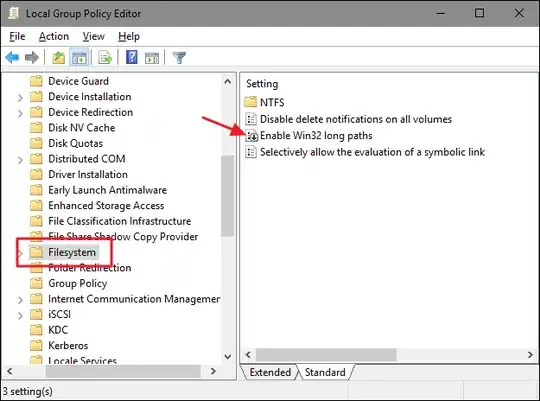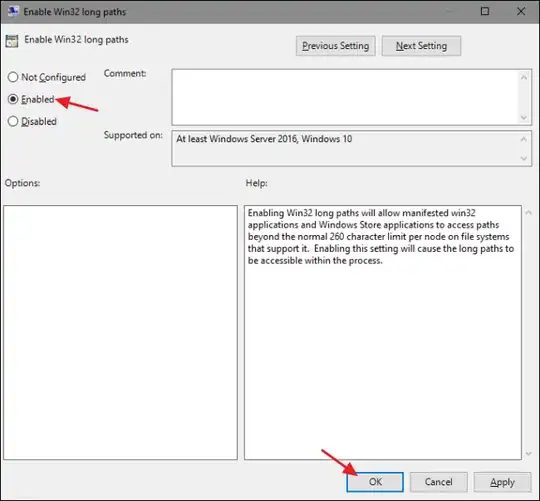I am using a desktop application that reads/writes folders and files on the local filesystem.
PROBLEM: Some of these files have paths longer than 260 characters, triggering such errors:
PathTooLongException: The specified path, file name, or both are too long. The fully qualified file name must be less than 260 characters, and the directory name must be less than 248 characters.
Question: How to make Windows allow long paths?
I am using a wide array of Windows versions so I appreciate answers split by versions.
Different from Windows 10 "Enable NTFS long paths policy" option missing as that question is only about a missing option.