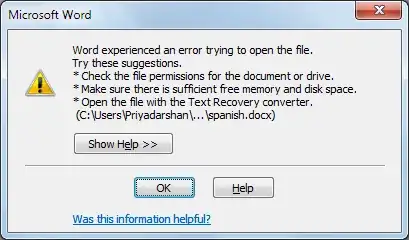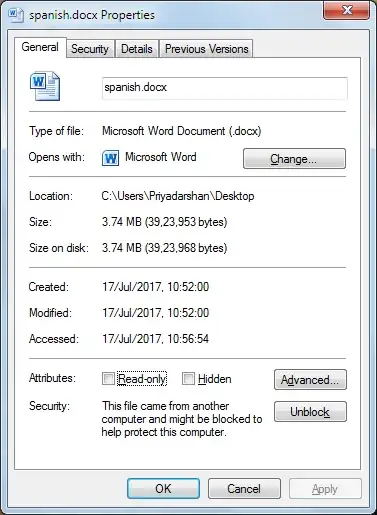Microsoft Word 2010
When I try to open existing word document, I am getting following error:
To open this document, I then have to click on Properties and click on "Unlock" button. Once I do that, it opens the file.
But this I have to do for all files. I want a solution which removes this error completely.
Thanks!