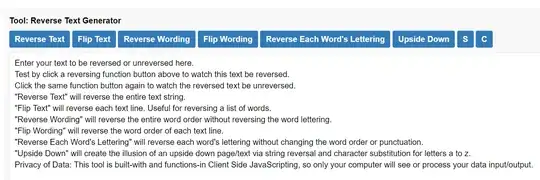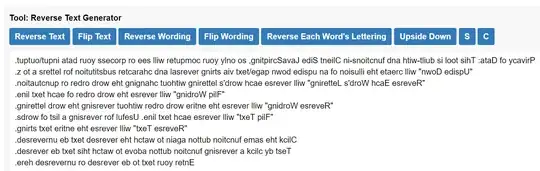This question was asked several years ago without an accepted answer. The question has also long been inactive. Seems a simple piece of functionality, so perhaps a recent plugin provides the feature.
Say I have the text Hello World!. I'd like to select the text and have it replaced with !dlroW olleH. Ideally this would be a single option completely within Notepad++, either via a plugin or (simple) macro.
Ideally, complicated or non-general macros, regular expressions and external tools (such as online resources) should be avoided, if possible. But if you do know of some cool way to achieve this let me know!