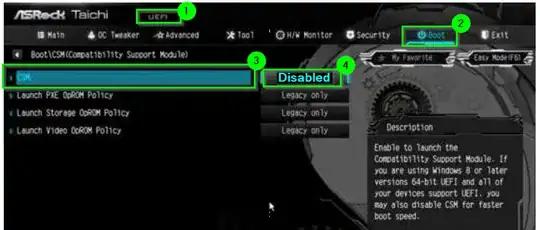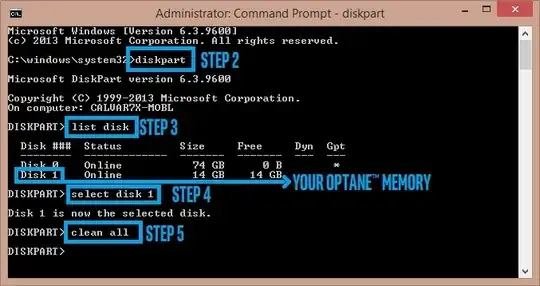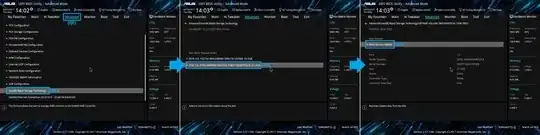I am trying to use an Optane chip, and I believe I have installed it correctly, but the application for it says
Cannot Enable Intel Optane Memory
Your system appears to be Intel Optane memory ready but no Intel Optane memory modules were detected in your computer.
Windows device manager shows an item in the category "Disk drives" called "INTEL MEMPEK1W032GA", which is the part number for an Optane chip, so it is at least correctly attached to the motherboard.
My motherboard is an ASRock X299 Taichi, and I have flashed it to the latest stable BIOS release. The manufacturer's spec sheet says that each M2 slot "Supports Intel® Optane™ Technology".
I have also confirmed that
- I am running Windows 10 on a SSD, and booting with UEFI.
- The boot disk has more than 5MB of unallocated space, which I believe is at the end of the disk, based on the output of
diskpart. - The SATA controllers are set to use Intel RST mode.