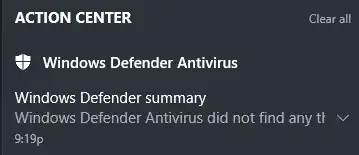Every once in a while the little nofication balloon icon in my system tray is highlighted, which tells me something needs my attention. When I open the "Action Center", I just get a message saying that Windows Defender did not find threats.
When I view the right-click options for the message, I don't get the option to disable that notification.
I don't need Windows telling me every time it does not find a problem. Is there some way to turn this particular notification off?