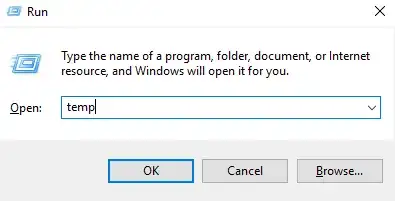There's no just one cause that can result to your issue, it can be driver-related that is, A faulty or outdated driver can lead to a Memory leak.
This you can solve by:
Right click the Start > System > On the left panel click advanced system settings > click on Hardware tab > Device installation settings > Select No, let me choose what to do, "Never install driver software from Windows update", leave the last box checked.
Next, there might be some programs that start themselves the moment you power on your computer.
This you can solve by:
Disable Programs Running at Startup
It's suggested that you'd better disable as many programs as possible that are running at startup on Windows 10. This helps to save lots of CPU memory usage.
*Press the Windows key and R at the same time.
*Type msconfig in the run window and hit Enter of the keyboard.
*The Task manager window pops up. Click on the Startup tab and you will see a list of programs that run at startup.
*Right click on the applications that you don't want to run at startup and select Disable.
Your disk might be fragmented. And this occurs when a file is broken up into pieces to fit on the disk. When files are constantly being written, deleted and resized, they can result to fragmentation of your disk, which can slow PC performance,freeze-ups, long boot-times and random crashes.
This you can solve by:
Defragmenting your Hard Drives
Press the Windows key and R at the same time.
Type dfrgui in the run window and hit Enter of the keyboard.
In the new window click on the hard drives you want to defragment.
Click Optimize and follow the instructions on the screen to finish the defragment process.
You might have some errors on your disk.
Run Disk Check
*Close all open programs and files.
*Click Start > File Explorer > This PC.
*Locate the hard drive you’d like to check, right-click on it and choose Properties.
*Go to the Tools tab and click Check.
*If your hard disk drive is problem-free, you’ll see this: Your drive was successfully scanned (Windows successfully scanned the drive. No errors were found.)
Malwares can also result in this issue, you can solve this by:
Scan to Check Third Party Programs
*Run a full system virus to scan on your Windows 10 computer to make sure that you don't have any third party programs that make your system RAM take up more usage.
*Clear all your computer’s temp files.
On your keyboard, press Windows key and R at the same time,
In the Run form, type temp and hit Enter.
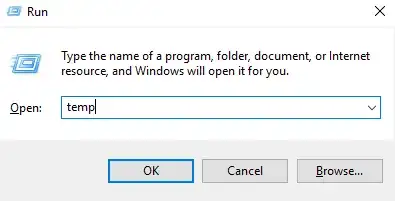
This will invoke Windows Explorer with your Temp folder open, showing you all the temp files on your computer.
Select all the files in the Temp folder and delete them.
You might have some corrupted files on your HDD;
Run System File Checker
*Press the Windows key on your keyboard, then type cmd (DON’T press Enter). Windows will display a list of programs that match your search.
*Right-click Command Prompt and choose Run as administrator.
*If prompted to provide administrator permission, click Yes.
*In the black Command Prompt window, type:
*sfc /scannow
*Then press Enter on your keyboard.
Windows will scan your system for corrupted files, and attempt to fix any it finds. The results will display in this window, so please leave it open until the operation is complete.
After all these, you can then
Reboot Your Computer
Sources : Fix High CPU/RAM//Memory Usage ,
Windows 10 freezes randomly [Solved]