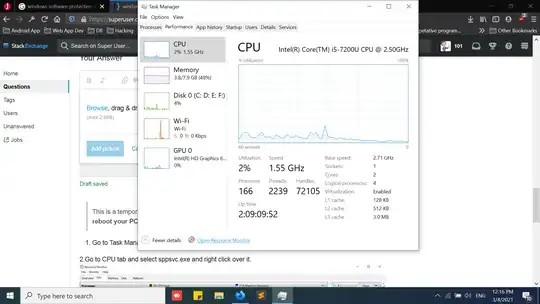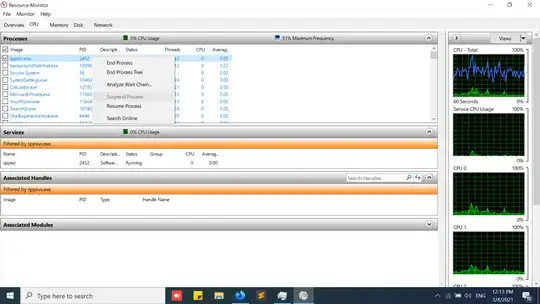In Windows 10, Microsoft Software Protection Platform Service is using more than 30% of my cpu. I tried the things listed here:
https://ugetfix.com/ask/how-to-fix-high-cpu-usage-by-sppsvc-exe-on-windows-10/
The first 2 don't work and when I disable it with the 3rd method the cpu usage problem goes away, but a message is displayed in the corner of my screen in gray text saying "Activate Windows Go to Settings to activate Windows" that displays on top of everything else and never goes away. Is there anything I can do other than reinstalling Windows?