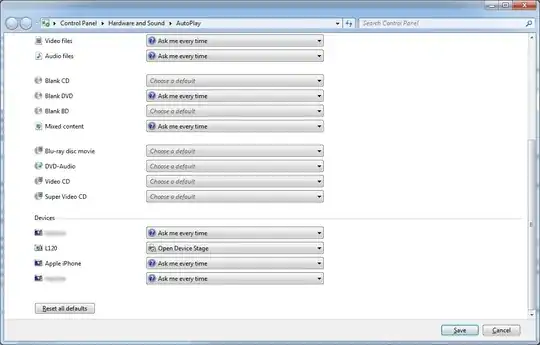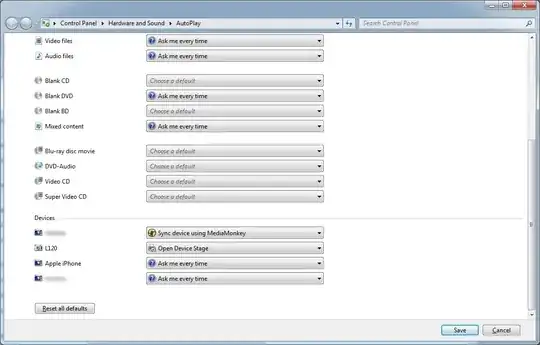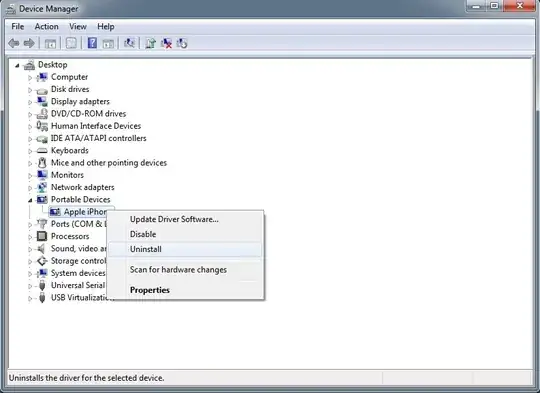Infuriatingly, not only does MediaMonkey make itself the default Autoplay application for your device, it also reaffirms this setting each time you plug your device in, effectively riding roughshod over the user right to control how your device connects to your computer. In addition, I couldn't find any option in MediaMonkey's own settings to disable this behaviour.
After changing and saving the option in the Control Panel:
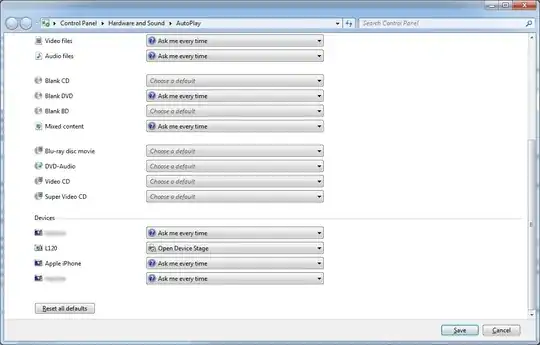
Immediately after reconnecting the device:
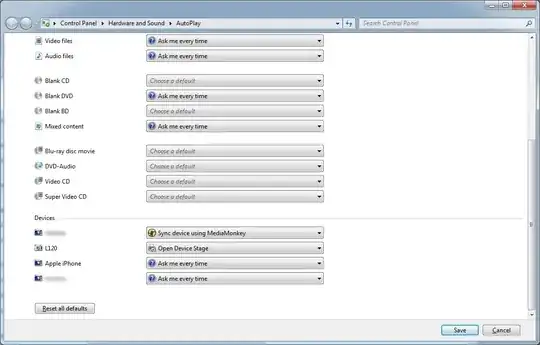
I couldn't determine what exact registry key(s) MediaMonkey uses to do this with Process Monitor, but here's how to disable the behaviour entirely.
Stop MediaMonkey from thrusting itself onto AutoPlay
Connect your device to your computer, and close MediaMonkey.
Open the Device Manager by typing it into the Start Menu's search bar.
Find your device under Portable Devices, right-click it and select Uninstall. This will uninstall your device's driver.
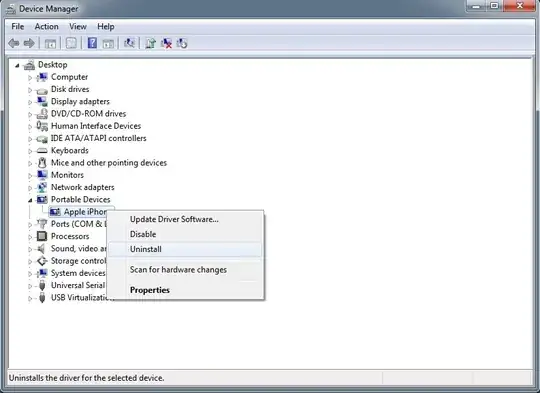
- Disconnect your device from your computer, then reconnect it. Once reconnected, Windows will automatically attempt to find a driver for it, which has the byproduct of restoring its default Autoplay functionality.