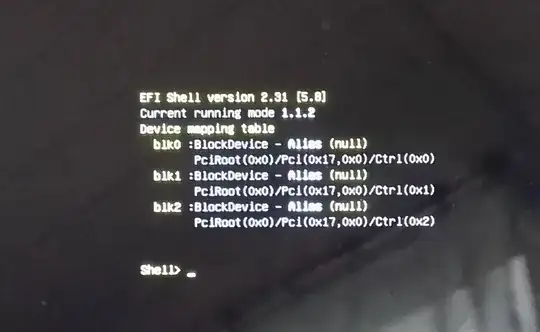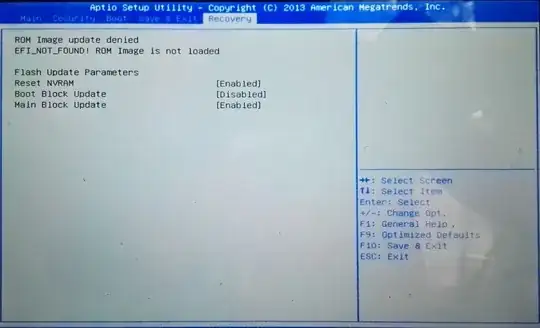I have a problem with starting an Acer One 10 tablet that is running Windows 10. After powering on the tablet, Acer logo shows up and I am redirected to EFI Shell.
I am unable to type anything though, since the keyboard seems either not to respond or not to work at all. I plan to connect another external keyboard via MicroUSB and see if that works but I currently ave no access to USB OTG to make this happen.
I fail to get any reaction from touchscreen either. I have been able to enter BIOS by pressing volume buttons when powering on:
But since the keyboard is not responding, I have no way of selecting anything there and I am not sure whether it would help anyway.
My current course of action is to get USB OTG and try another external keyboard and if that does not work, boot the tablet from USB and reinstall Windows. Is there anything else I can do in this situation? If not, since I have no experience with Windows Tablets (this one belongs to my father) - is there a specific Windows image I should boot and how do I find out which?
Thanks.