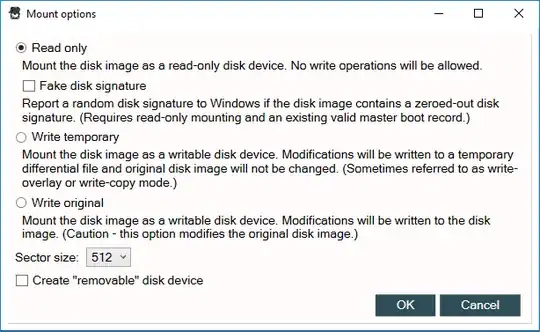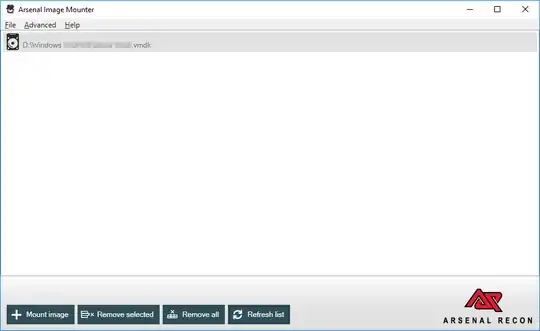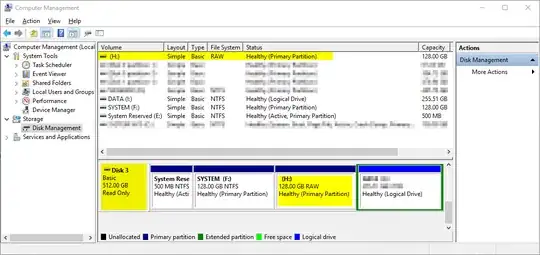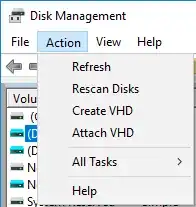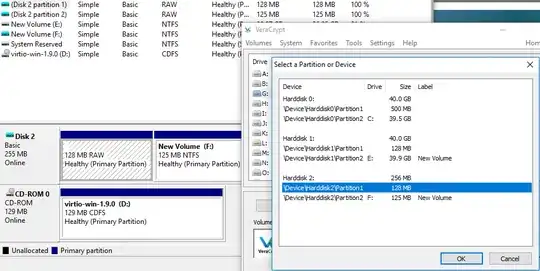NB: since I placed a bounty I'll gladly award the bounty to anyone who can provide a functional alternative to what I am demonstrating in my answer below (commercial or not). Because the reputation gets subtracted from me either way.
Out of the four solutions linked by harrymc in a comment (thanks!), I had already tried the first three. The fourth, a freeware called OSFMount also didn't help me. What's worse, the linked article uses misleading terminology:
[...] here are 4 ways to get it mounted in Windows as a disk drive.
The proper terminology would be to get it mounted as a volume. In fact the mounting part implies that. Roughly one could say that disks get attached, while volumes (== partitions on disks) get mounted. But my guess is that due to the fact that terminology varies between OSs and not everyone is a kernel mode developer with knowledge about the Windows storage driver architecture terminology has gotten fuzzy.
The shell extension installed by VMware calls it Map Virtual Disk, although it would be more aptly named Mount Volume inside Virtual Disk (or similar). Besides, the context menu (via shell extension) only provides an alternative route to the second presented solution, which uses the VMware Workstation GUI to invoke the dialog to Map Virtual Disks.
Regardless, terminology is key here. Which is also why it took so long to come up with a result for this question. Too many people use misleading terminology, which "pollutes" search results.
However, since I placed a bounty, I also researched anew if there was a solution. I ended up on the excellent reboot.pro forum in this thread and from there found a mentioning of Arsenal Image Mounter. Apparently written, in large parts, by Olof Lagerkvist of LTR Data (creator of ImDisk), Arsenal Image Mounter includes a storport driver, which is exactly the thing I was looking for.
The steps were:
- Installing the driver
- ... and using
ArsenalImageMounter.exe from an older revision
... allowed to attach the VMDK file as a SCSI disk to Windows. This also caused the volumes to be auto-mounted (much like is done when you attach a partitioned USB disk), but the important part was that the volume was now visible to VeraCrypt for mounting.
This satisfies the requirements I put up in my question.
The steps in screenshots looked as follows (after installing the Arsenal Image Mounter driver):
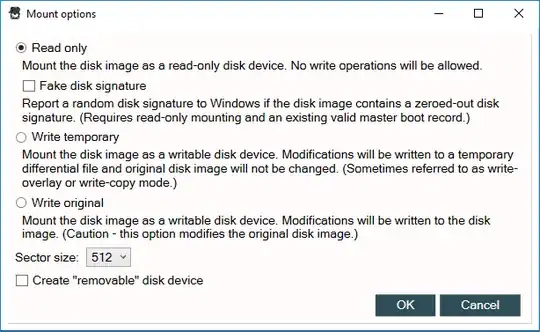
(Terminology here is also a bit fuzzy, because this tool apparently provides both attaching an image file as SCSI disk and mounting volumes therein.)
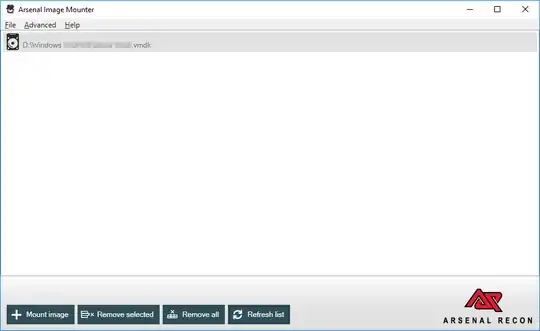
And the result in the disk management snap-in of Windows 10 looks like this:
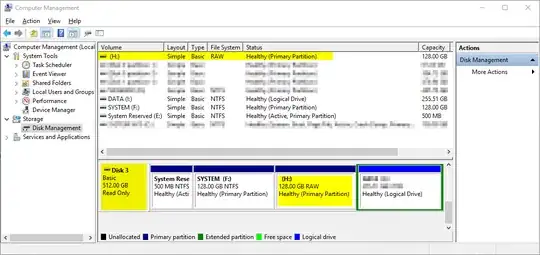
The relevant parts are that Disk 3 is the (VMDK) image file appearing as actual disk to the system and VeraCrypt is able to see that RAW volume which had been automatically assigned the drive letter H: (and subsequently opened up the dialog to format said volume). The relevant parts are highlighted in the last screenshot.