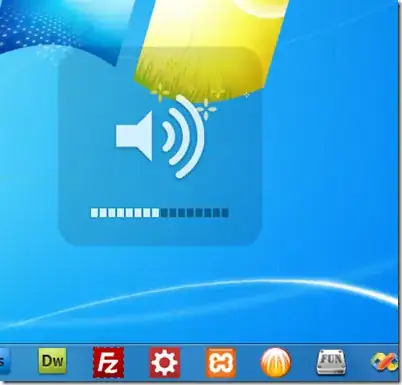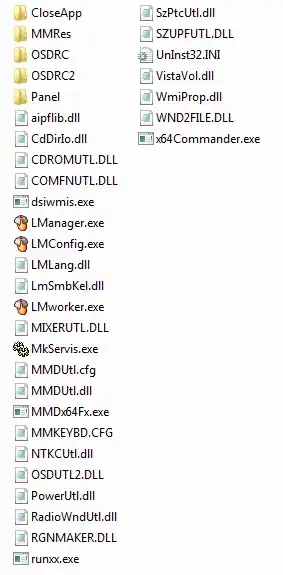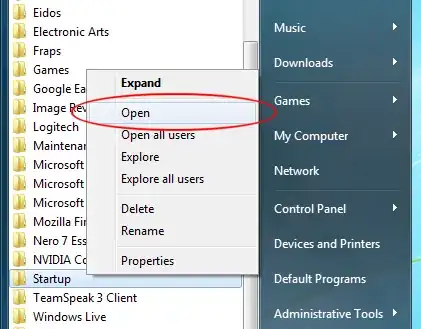I have windows 7. Everything is currently updated and to be frank this is quite embarrassing. I should've gotten this fixed back in 2013 when it happened. Hopefully the updates over the years haven't made it impossible to undo the damage.
So before I get into what I've noticed in the aftermath of this, I'll explain exactly what I did that caused it:
Back in 2012-2013 I was using the program Game Maker (the exact version I was using can be found archived here). I had uninstalled it on this computer and I still had it installed on another computer. Since that version was phased out from the engine's website, and I was using the free version I just copied the directory from one computer to the other. I know that sort of thing doesn't cause problems since technically an install is just there to set up special directories and file associations. It wasn't necessary for that program.
However, because the program's icon and the uninstalation file's icon were the very similar, I accidentally clicked uninstall. It did uninstall the program but it also caused some problems.
Since then my computer has stopped showing the pop-ups that would occur when I press certain keys like caps lock, scroll lock and the volume adjustment. I can still see the volume in this bottom right like on most computers. However, I believe the on screen popups have been deleted from my computer somehow due the uninstall messing with my computer.
Is there some way to reinstall the feature or some kind of batch script to recode that portion of the OS. I don't really know if that feature can be turned on/off. I'm assuming not, which is why I believe that it's an issue with some file on my computer getting corrupted.
If anyone knows why this occurred (I'm genuinely curious), or how to fix it that would be great. I'd love to have those icons back on my computer and it's annoying that I have no means to detect when my caps lock gets hiT BY ACCIDENT.
Below is an image I found of the original volume icon. It would appear in the center of the screen regardless of what program I had open. This was similar to how the num lock, scroll lock, and caps lock looked.
This was built into my computer. It was there from day one. It is windows 7. It was bought in late 2010 and is a Gateway NV59C computer. I don't know if that is correct. The labels are still on the hand-rest thing so I assume that might be relevant. I just assumed this was a windows 7 feature. Any clue what I might need to look in? I'd imagine the software is probably still on my computer somewhere. It's just that the stupid uninstall messed up some variable somewhere telling it to run.