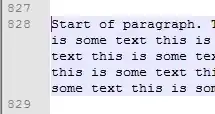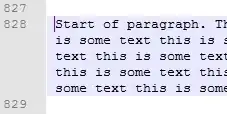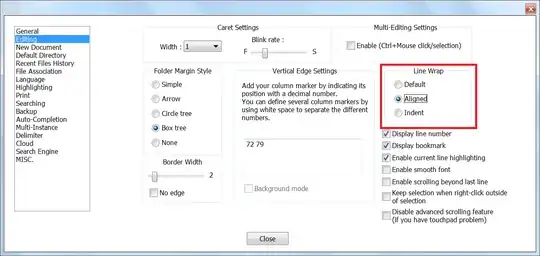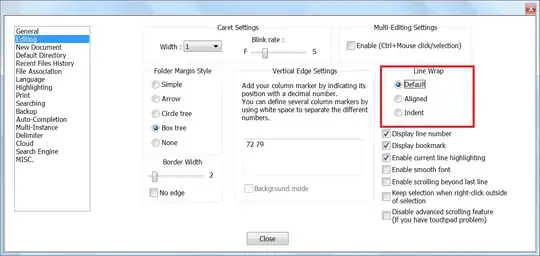Updated Answer
Per the answer by Felipe G. Nievinski (below), with current versions of Notepad++ (e.g. v. 7.9.1 - November 2020 or v 7.9.2 - December 2020), you can change the Line Wrap settings under Settings → Preferences → Editing to Default to help correct this issue:
ex. Aligned (All Word wrap Lines Indented)
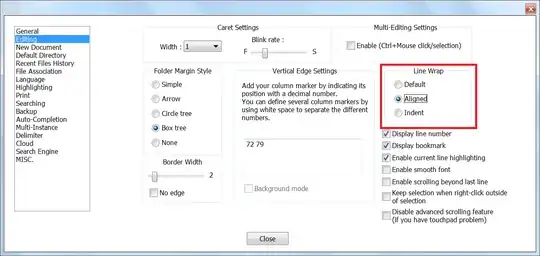
ex. Default (First Word wrap Line Indented)
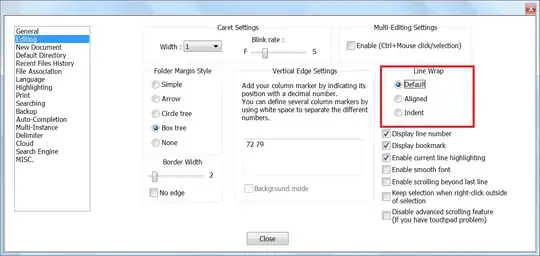
Original Answer
The problem you are experiencing is likely due to word wrapping and extremely long sentences without line breaks (your "paragraphs").
To fix this behavior, select View → Word wrap and toggle it off (you can toggle the icon on the toolbar as well). You should be able to indent lines normally.
Assuming your paragraphs contain few or no line breaks, you may want to add these manually:
You can use Edit → Line Operations → Split Lines (CTRL+I) to split the lines (add line breaks) approximately where the word wraps would be (i.e. near the edge of the main window).
Per this SuperUser answer, you can use the following regex to insert newlines after approximately X number of characters (e.g. 80):
Find: (?<=.{80})\s
Replace: $0\n