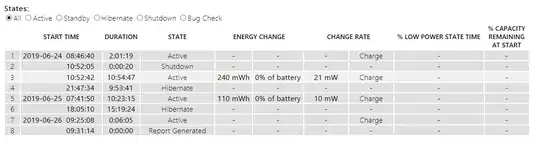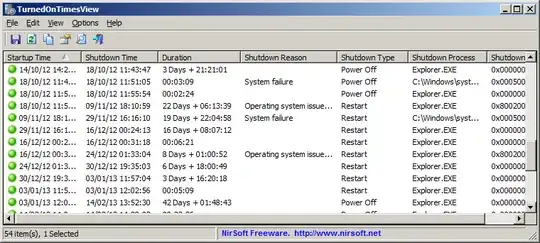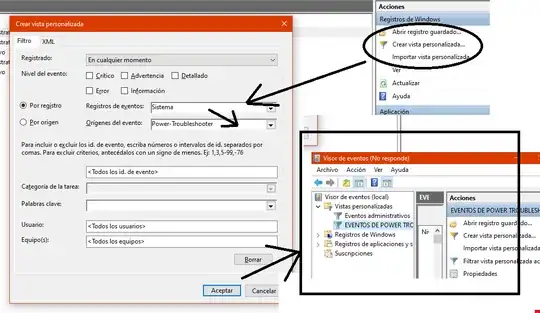Imagine your computer is doing strange things regarding turning on, off, sleeping, hibernating, restart, being on in the morning when you set it to sleep in the evening before and similar things.
I assume these "events" are somewhere in the Event Log / Viewer, but I couldn't find a real "filter" to show only events of these types.
How can I display only these specific events instead of manually sifting through thousands of events?