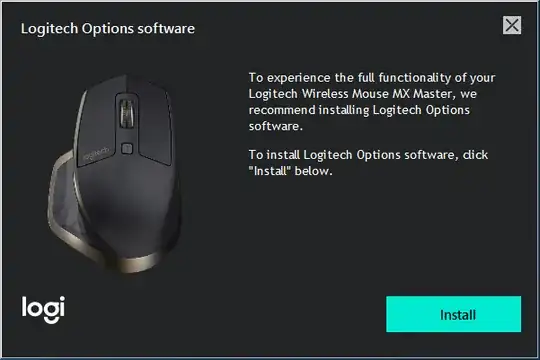I'm the administrative user on my Windows 10 computer. My wife is a strandard user.
ONLY my wife is getting this annoying nagware dialog about how wonderful it would be to install Logitech Options software. Naturally I don't want to install the suggested software.
I have searched up & down in task manager, but can't seem to find what process is responsible for displaying this dialog. I'm guessing it must be some kind of custom notification Windows 10 is so fond of.
Regardless, how do I get rid of this nagware?
Edit (solution): I removed windows\system32\LogiLDA.dll