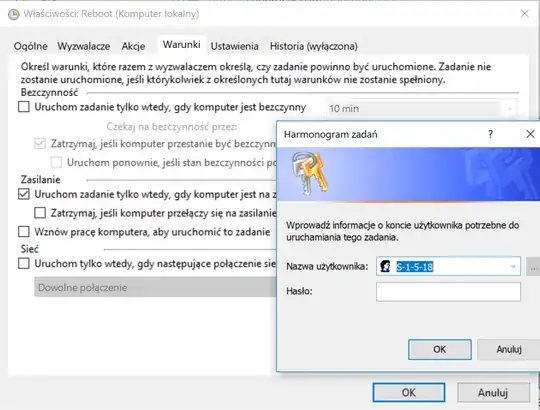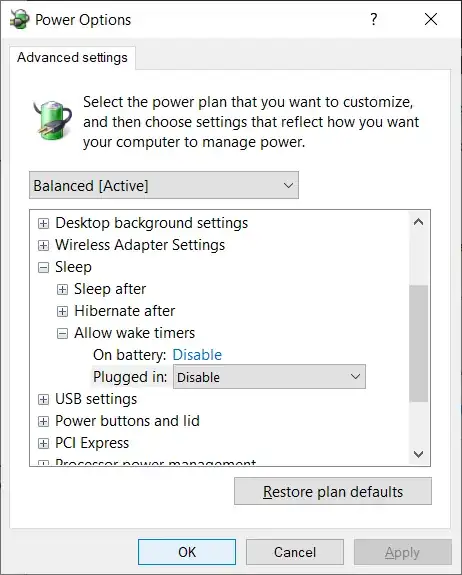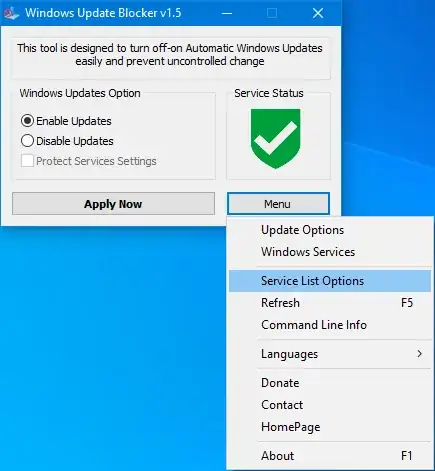About a week ago my Windows 10 Pro started waking up in a middle of the night. I've had similar problems about half a year ago, but managed to configure the cause - unruly UpdateOrchestration task and disable it - using this answer. Disabling the "Wake the computer..." option in Reboot task helped.
However, about a week ago the computer started waking in the middle of the night again and I am unable to convince the Reboot to stay down this time. When I uncheck "Wake the computer..." option a window appears that asks me to provide login credentials for some mysterious S-1-5-18 user that I have never heard about (see the picture below, I use the Polish Windows version).
I have no idea what the password for S-1-5-18 should be. This window's dropdown allows me to choose other users though, besides the mysterious S-1-5-18 - in fact there seems to be about 5 accounts with names similar to my Windows username (why there is a multitude of them? I have no idea, Control Panel shows me as the only user of this computer); when I select one of them in the dropdown and enter my password I get the following message (translated from Polish to English):
The supplied variant structure contains invalid data
Do you have any idea how to disable the computer from rebooting at night?
--
EDIT: To clarify the multiple username thing: there is a single S-1-5-18 user in the dropdown. The multiple user thing I said pertains to my original Windows username. The following picture shows the content of the users dropdown. I have edited out the names that show my original email address, my real name or the names of my computers. .
.
EDIT2: I tried disabling the "Wake to run" option on the task using PowerShell, with the following script and it also did not work. No error is given but the WakeToRun stays true.
?{ $_.Settings.WakeToRun -eq $true -and $_.State -ne 'Disabled' } |
%{
write-host $_
$_.Settings.WakeToRun = $false;
Set-ScheduledTask $_
}