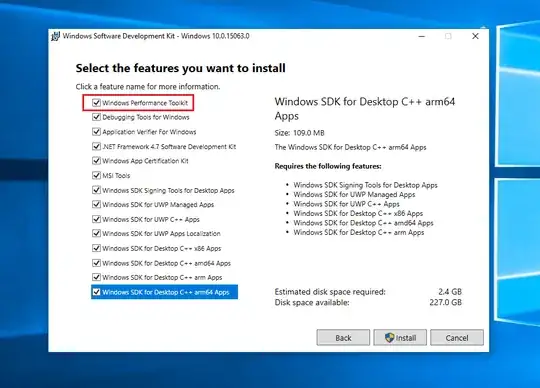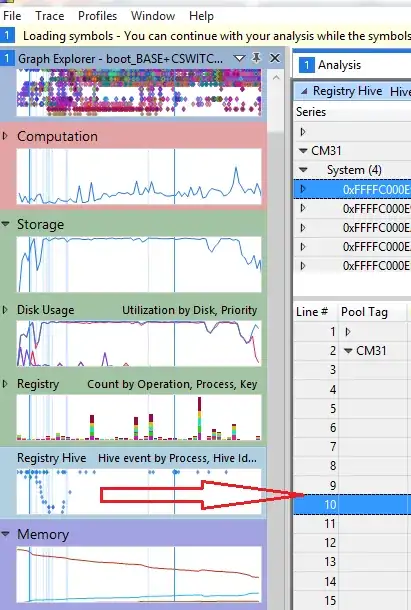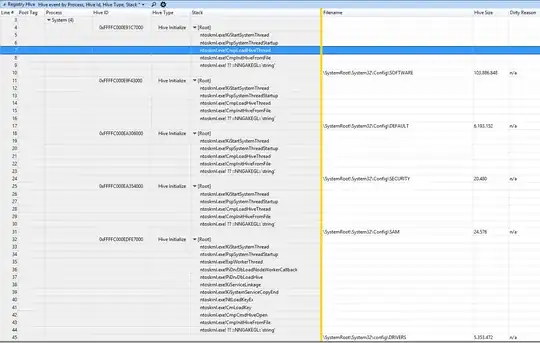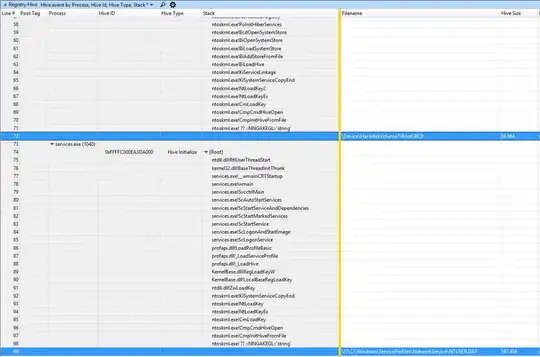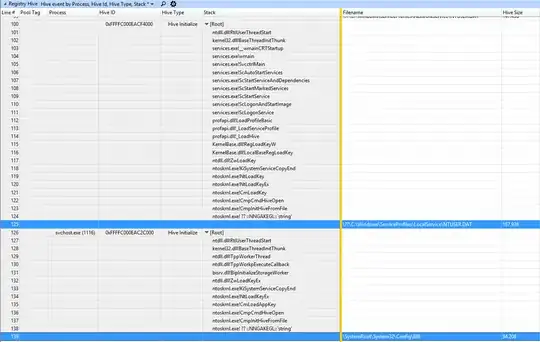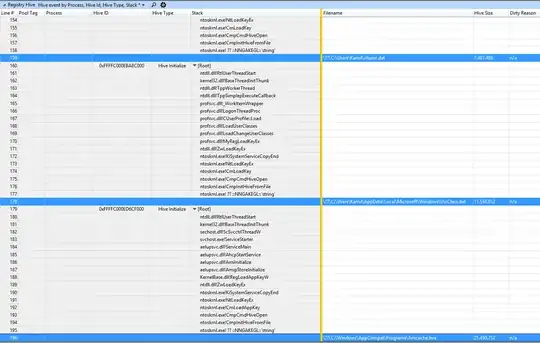On Windows 8.1, the system was using a lot of RAM without me running any programs. I had 4 GB of RAM and upon startup almost 2.5 GB were already used. Following the steps described here Windows using too much RAM, how to diagnose resource hog, I have managed to update or uninstall several obsolete drivers, but still, the CM31 (Registry) processes and MmSt (?) keep taking a lot of RAM.
Here is a screenshot from poolmon:
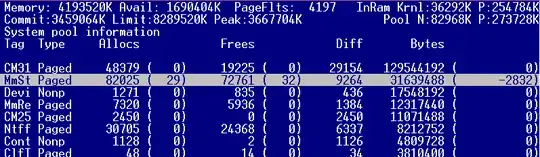
I suppose I could still work with the first five entries.
I have also used xperf, but it led me nowhere
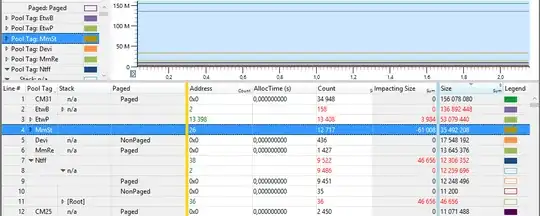
What can I do about CM31 and how could I clear more RAM? Registry defragmentation didn't help. EDIT: Procexp overview