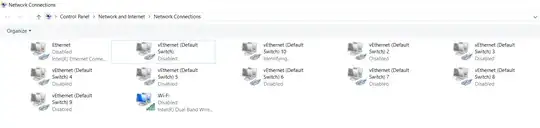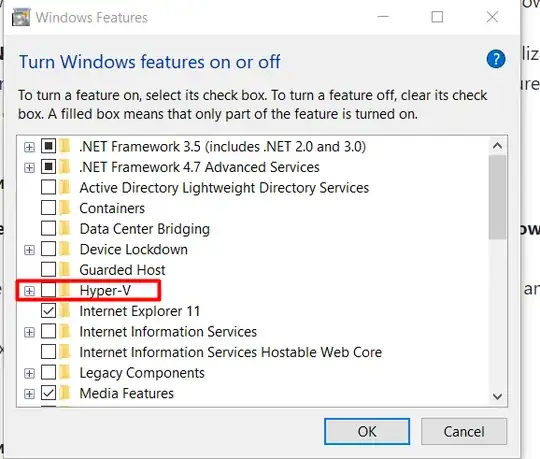I found a definitive solution. My solution works, even with Hyper-V enabled. Many of us don't want to disable Hyper-V security, and nothing else here worked for me on Windows 10 2004, everything is replaced on reboot, even netbios settings which increase attack surface, and its a pain to configure potentially hundreds of adapters every single time. Even automating with Nvspbind all settings revert on reboot. One way to disable these adapters literally ONCE AND FOR ALL is to disable DNScache aka Dns Client service and use a third-party DNS service such as Acrylic , or SimpleDNSCrypt. Be sure to comb through Acrylics configuration with a fine toothed comb because initially your default DNS provider will automatically be set to google or cloudflare. Then point acrylic to your router IP, or preferred DNS server, and set all your adapters DNS settings to 127.0.0.1.
You must disable DNSCache with regedit, here:
Computer\HKEY_LOCAL_MACHINE\SYSTEM\CurrentControlSet\Services\Dnscache
Set start to 4, and reboot.
The only minor caveat is you may see a single adapter constantly and briefly appearing and disappearing under Control Panel\Network and Internet\Network Connections and your device manager window will constantly refresh each time it attempts to install adapters. This problem appears to have went away for me after I enabled DNSCache (which was already disabled before I initially started using Hyper-V), then disabled it again. Another caveat is that initially loading the windows store you will get an error, unless you have previously opened the store with DNScache enabled. After that the store will work indefinitely unless you reset it. Not a big price to pay given how annoying this is, this actually works.