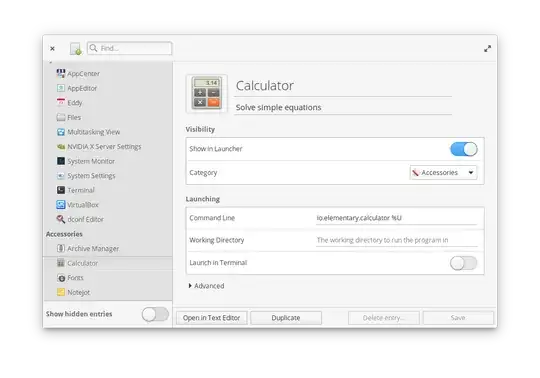Just found out this and I feel I should definitely share this with people struggling: https://averagelinuxuser.com/ubuntu_custom_launcher_dock
For me, the issue was with Thunderbird that I wasn't able to add to the menu/favorites. It is now possible!
FROM THE ABOVE LINK
Fix "Add to Favorites" for custom apps in Ubuntu
There is no “Add to Favorites” option in Ubuntu dock for custom apps. You will learn how to create a custom launcher and add to favorites in the dock.
Content
- Add standard application to Ubuntu dock
- Add custom application to Ubuntu dock
- Create terminal launcher for custom application
YOUTUBE VIDEO
Add standard application to Ubuntu dock
If you open any application from the Ubuntu menu and right-click on it in the dock, you will be able to pin it to the dock by selecting “Add to Favorites”:
![[IMAGE0]](../../images/3a85be2e80c0973b114fb5e6a11878f8.webp)
The application launcher will stay there after you close the app. That’s is the way to get a quick launcher for any app. However, this approach doesn’t work if you install an application not from the Ubuntu repository.
Add custom application to Ubuntu dock
Let’s say you have installed an application using an executable file and not the repositories. If you launch such an application and try to add it to favorites in the Ubuntu dock, you won’t find such an option in the context menu:
![[IMAGE 1]](../../images/fe25cb372cbfc951352511e2a23cf732.webp)
I don’t know why you cannot add to dock custom applications by default. And the only way to add it is to create a launcher manually.
For that, you need to create a yourapp.desktop file in /usr/share/applications/:
sudo nano /usr/share/applications/yourapp.desktop
Paste the following content:
#!/usr/bin/env xdg-open
[Desktop Entry]
Version=1.0
Type=Application
Terminal=false
Exec=/path/to/yourapp
Name=YourApp
Comment=Description of YourApp
Icon=/path/to/yourapp.png
Replace yourapp with your application and save by pressing Ctrl+O, Enter and Ctrl+X.
Make this file executable:
sudo chmod +x /usr/share/applications/yourapp.desktop
Log out and log in.
Open the Ubuntu Dash menu and you should be able to find your custom application in the menu. You can launch it from the menu.
![[IMAGE2]](../../images/6520efcb1250222d8c14b3f9fdaf3520.webp)
Also, if right-click on it, you should be able to select “Add to Favorites” and pin it to the dock panel:
![[IMAGE3]](../../images/1e9524ceb41a9feb2929a147531d8171.webp)
Now, when you close this application, a quick launcher will stay in the dock panel.
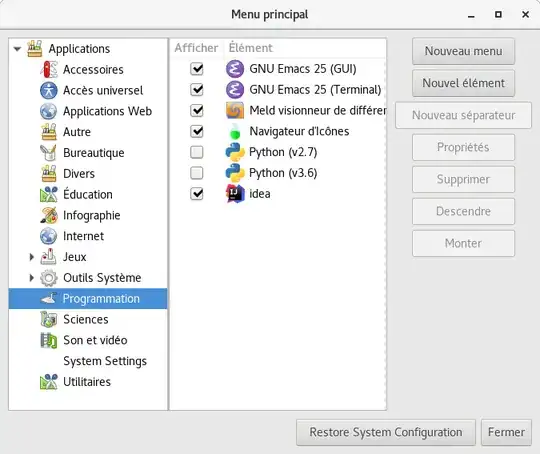
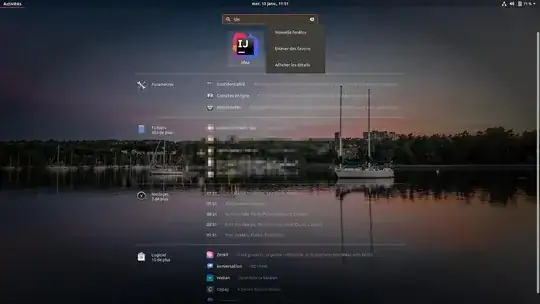
![[IMAGE0]](../../images/3a85be2e80c0973b114fb5e6a11878f8.webp)
![[IMAGE 1]](../../images/fe25cb372cbfc951352511e2a23cf732.webp)
![[IMAGE2]](../../images/6520efcb1250222d8c14b3f9fdaf3520.webp)
![[IMAGE3]](../../images/1e9524ceb41a9feb2929a147531d8171.webp)