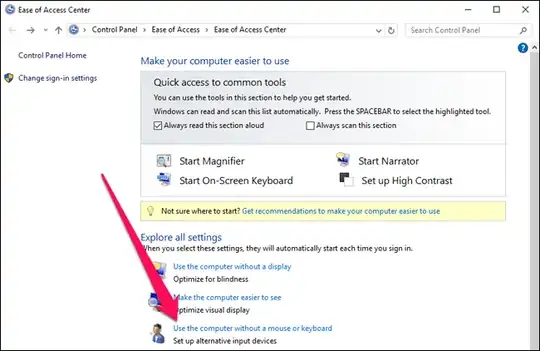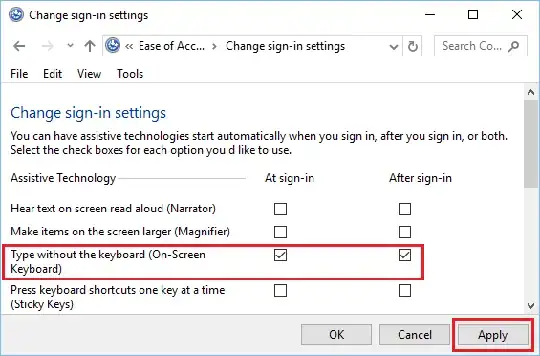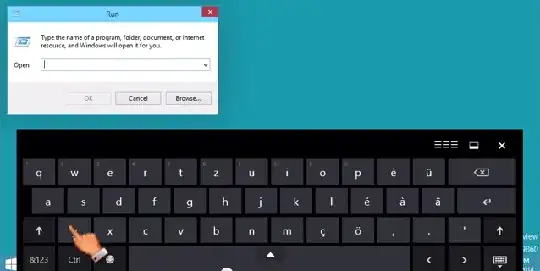We are using Windows 10 on a kiosk system. Normally, the user interacts with the system via touch-screen, but a keyboard is available if required.
We have enabled "Automatically show the touch keyboard in windowed apps when there's no keyboard attached to your device." in the typing settings 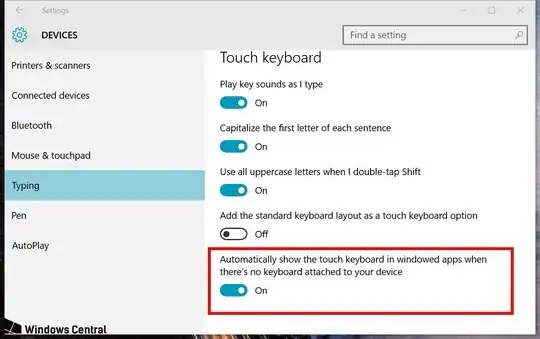 and during normal operation, this is what we require.
Whenever the user uses the touch input to focus control that accepts text, the touch keyboard is shown. If he uses mouse or keyboard, it stays hidden.
and during normal operation, this is what we require.
Whenever the user uses the touch input to focus control that accepts text, the touch keyboard is shown. If he uses mouse or keyboard, it stays hidden.
However, on the Login or Lock Screen, no keyboard is shown. A worse one may be manually shown using the Ease of Access settings, but this is not something that the user should need to do on every login. Can we get the same behaviour at the Login Screen as later in the OS?