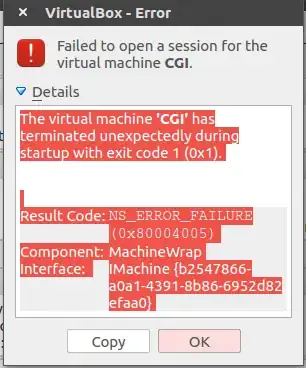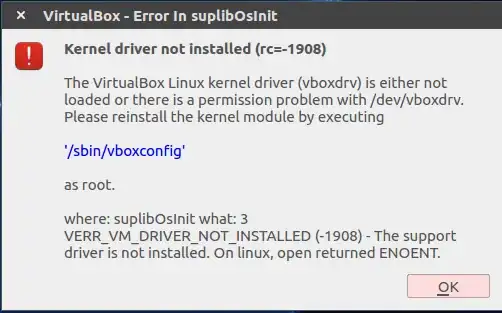Today I noticed that my VirtualBox VMs no longer start. With messages
The virtual machine 'CGI' has terminated unexpectedly during startup with exit code 1 (0x1).
Result Code:
NS_ERROR_FAILURE (0x80004005)
Component:
MachineWrap
Interface:
IMachine
Unknown macro: {b2547866-a0a1-4391-8b86-6952d82efaa0}
And
Kernel driver not installed (rc=-1908)
The VirtualBox Linux kernel driver (vboxdrv) is either not loaded or there is a permission problem with /dev/vboxdrv. Please reinstall the kernel module by executing
'/sbin/vboxconfig'
as root.
where: suplibOsInit what: 3 VERR_VM_DRIVER_NOT_INSTALLED (-1908) - The support driver is not installed. On linux, open returned ENOENT.
It seems this is caused by a kernel update. I actually wasn't aware that Ubuntu is doing automatic kernel updates. The log /var/log/dpkg.log shows that kernel update was going on right before problems started.
sudo dpkg --list | grep linux-image shows images lines with many 4.8, 4.10 and 4.13 versions.
[user:~] $ uname -a
Linux io 4.13.0-26-generic #29~16.04.2-Ubuntu SMP Tue Jan 9 22:00:44 UTC 2018 x86_64 x86_64 x86_64 GNU/Linux
The suggested solution for this problem unfortunately does not work.
[root:~] # /sbin/vboxconfig
vboxdrv.sh: Stopping VirtualBox services.
depmod: ERROR: could not open directory /lib/modules/4.10.0-27-generic: No such file or directory
depmod: FATAL: could not search modules: No such file or directory
depmod: ERROR: could not open directory /lib/modules/4.10.0-28-generic: No such file or directory
depmod: FATAL: could not search modules: No such file or directory
depmod: ERROR: could not open directory /lib/modules/4.10.0-30-generic: No such file or directory
depmod: FATAL: could not search modules: No such file or directory
depmod: ERROR: could not open directory /lib/modules/4.10.0-32-generic: No such file or directory
depmod: FATAL: could not search modules: No such file or directory
depmod: ERROR: could not open directory /lib/modules/4.10.0-33-generic: No such file or directory
depmod: FATAL: could not search modules: No such file or directory
depmod: ERROR: could not open directory /lib/modules/4.10.0-35-generic: No such file or directory
depmod: FATAL: could not search modules: No such file or directory
depmod: ERROR: could not open directory /lib/modules/4.10.0-37-generic: No such file or directory
depmod: FATAL: could not search modules: No such file or directory
depmod: ERROR: could not open directory /lib/modules/4.10.0-38-generic: No such file or directory
depmod: FATAL: could not search modules: No such file or directory
depmod: ERROR: could not open directory /lib/modules/4.10.0-40-generic: No such file or directory
depmod: FATAL: could not search modules: No such file or directory
depmod: ERROR: could not open directory /lib/modules/4.8.0-41-generic: No such file or directory
depmod: FATAL: could not search modules: No such file or directory
depmod: ERROR: could not open directory /lib/modules/4.8.0-45-generic: No such file or directory
depmod: FATAL: could not search modules: No such file or directory
depmod: ERROR: could not open directory /lib/modules/4.8.0-46-generic: No such file or directory
depmod: FATAL: could not search modules: No such file or directory
depmod: ERROR: could not open directory /lib/modules/4.8.0-49-generic: No such file or directory
depmod: FATAL: could not search modules: No such file or directory
depmod: ERROR: could not open directory /lib/modules/4.8.0-52-generic: No such file or directory
depmod: FATAL: could not search modules: No such file or directory
depmod: ERROR: could not open directory /lib/modules/4.8.0-54-generic: No such file or directory
depmod: FATAL: could not search modules: No such file or directory
depmod: ERROR: could not open directory /lib/modules/4.8.0-56-generic: No such file or directory
depmod: FATAL: could not search modules: No such file or directory
depmod: ERROR: could not open directory /lib/modules/4.8.0-58-generic: No such file or directory
depmod: FATAL: could not search modules: No such file or directory
vboxdrv.sh: Building VirtualBox kernel modules.
vboxdrv.sh: failed: Look at /var/log/vbox-install.log to find out what went wrong.
There were problems setting up VirtualBox. To re-start the set-up process, run
/sbin/vboxconfig
as root.
[root:~] #
The install log /var/log/vbox-install.log is too large to post here but it starts with following message
make[1]: warning: -jN forced in submake: disabling jobserver mode.
test -e include/generated/autoconf.h -a -e include/config/auto.conf || ( \
echo >&2; \
echo >&2 " ERROR: Kernel configuration is invalid."; \
echo >&2 " include/generated/autoconf.h or include/config/auto.conf are missing.";\
echo >&2 " Run 'make oldconfig && make prepare' on kernel src to fix it."; \
echo >&2 ;
There are actually three questions now I think * How do I fix kernel configuration? * How do I fix VirtualBox? Should I remove and reinstall? * How do I prevent these types of issues? Should I disable auto-updates of kernel?