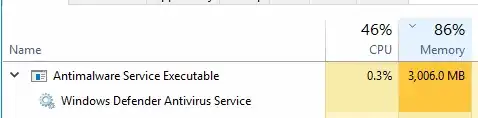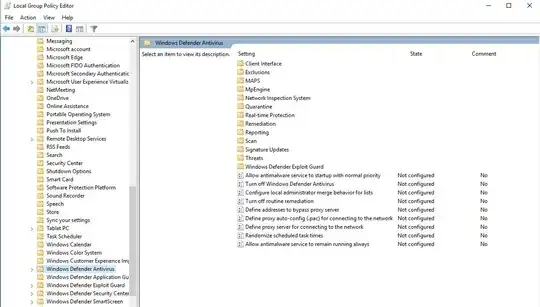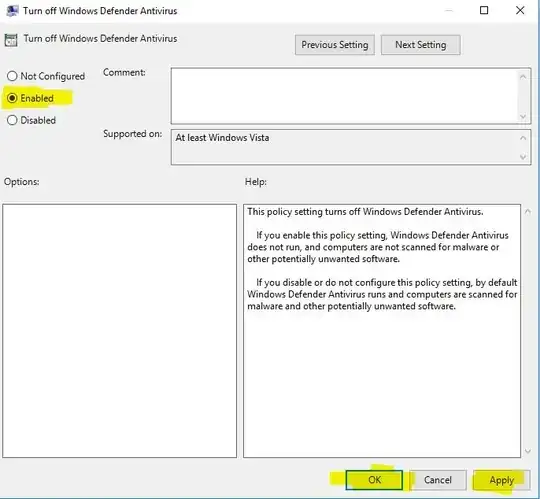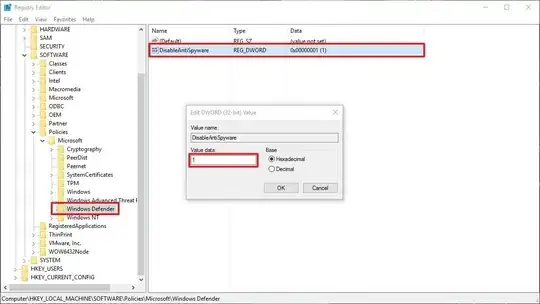I'm not aware of the setting which is to be done through regedit, but I can comment about disabling it using the Group Policy.
Please follow the steps in the order as listed below:
Go to "Run". Type "gpedit.msc" and press Enter. A window titled "Local Group Policy Editor" will launch.
Go to Computer Configuration on the left pane, and then double click on "Administrative Templates".
Once Administrative Templates gets expanded, then go to "Windows Components" and double-click/expand the item.
Inside Windows Components, go to "Windows Defender Antivirus" and double-click the folder.
Once expanded, the settings for the Windows Defender Antivirus will be visible on the right-side as shown below.
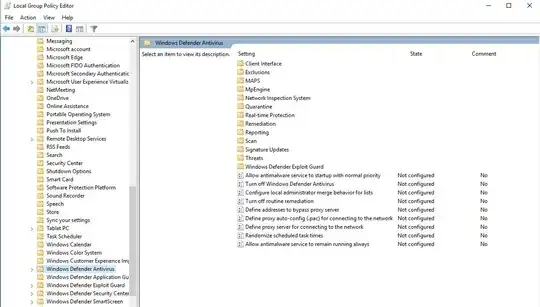
- Next, you can launch the "Turn off Windows Defender Antivirus" option -> click on "Enabled" -> Click on "Allow" -> Click on "OK".
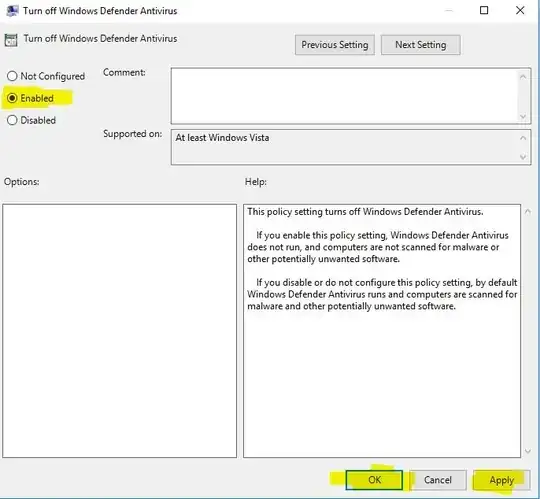
-> Voila, that's it. Your Windows Defender Antivirus should stop working as described in the image and listed below.
If you enable this policy setting, Windows Defender Antivirus does not
run, and computers are not scanned for malware or other potentially
unwanted software.
NOTE: Please note that if you've a group policy in effect which is controlling this Setting, then it'll restore the default settings, OR may not allow you to make any changes. You may need to confirm the same from the System-Administration team, or whoever looks after the ADS, if that be the case.