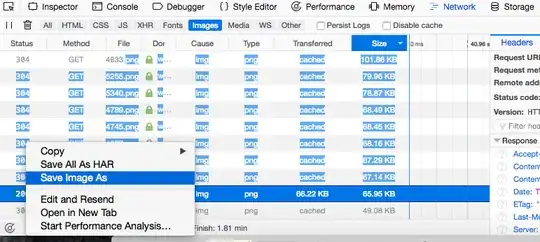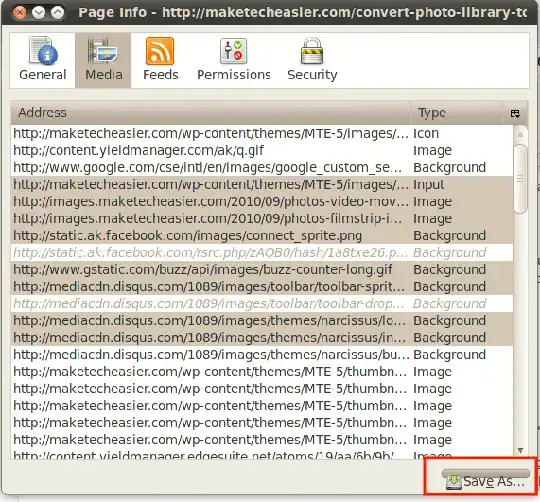Rather than saving from the Network tab, it would be easier done from Page Info:
Right-click the web-page and select "View Page Info"
Click on the Media tab which will show all media content (images, videos etc)
for the page
Select all the items using the Shift or Ctrl keys
to select multiple items
Click the Save As button.
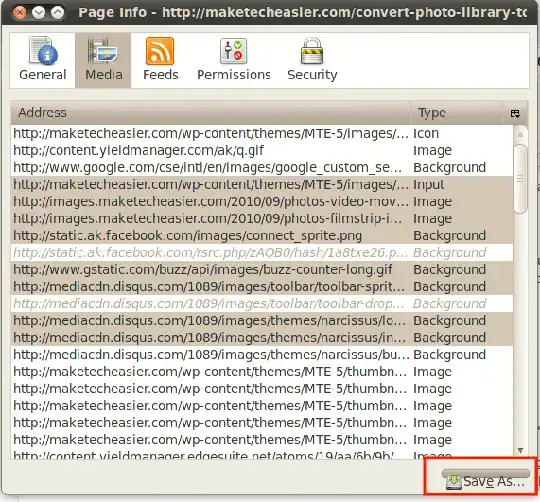
Alternatively, you may also use a specialized add-on such as
Download all Images.
In case that you have images that are retrieved by JavaScript
and are not referred-to on the page,
a method that does use the Network tab in Firefox is as follows:
- Right-click any image and select "Save All As HAR"
- Select a folder (and perhaps file-name).
The .har file is a JSON text file.
- Edit the file so as to :
- delete all lines not containing
"url" (or extract these lines)
- delete the extra text at the beginning of the lines :
"url": "
- delete the extra text at the end of the lines :
",
- The result is a text file containing the URLs of all the images
- Use a download utility that can download a list of files
Writing a script to edit the .har file and then to download the images
should not be difficult.