I finally managed to have audio visualization turned on by default...
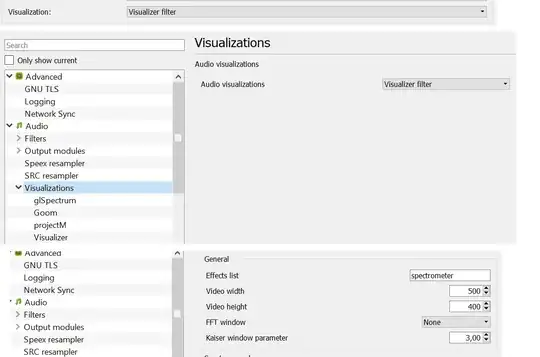 Just to find out now it's turned on by default when I open a video file too.
Just to find out now it's turned on by default when I open a video file too.
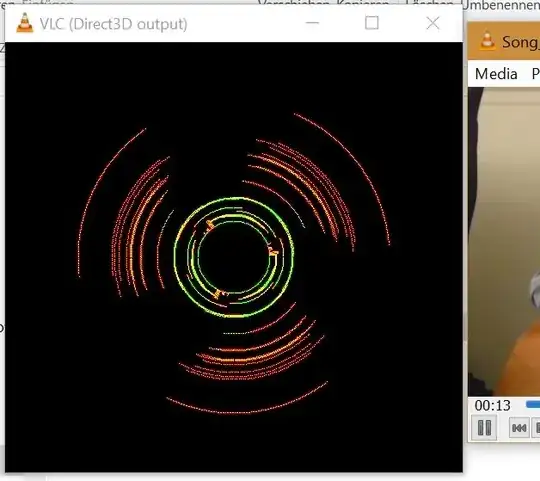
Any way to fix this?
Obviously I don't want to watch a visualization of my audio when watching a video :D
- 235
- 3
- 16
2 Answers
I was trying to find out the same thing. After much Googling I finally found a workaround. Let me first start by saying there is currently no way to do this built in to VLC. This is a workaround and involves a bit of work.
VLC only keeps one configuration file for all the settings per user in Windows. It is stored in a user's AppData folder:
C:\Users\UserName\AppData\Roaming\vlc\vlcrc
The problem is we need a config for audio and a config for video, TWO configs. In the audio config we will have visualizations enabled by default, for video it will be disabled. But how do we get TWO configs? This was the tricky part.
I tried installing multiple versions of VLC. I tried installing 32-bit and 64-bit versions in an attempt to get two configs. Nothing would work. No matter how many different VLCs and whatever the .exe was named (I tried renaming vlc.exe) whenever VLC opens it always checks in your user folder for "vlcrc" and reads/writes to it to save your preferences.
BUT, it turns out there is a VLC command parameter:
--config=
Which lets you specify your config file location.
So what can we do with this? One simple method would be to launch VLC from shortcuts, one for audio and one for video, by adding the command parameter to the shortcut's target:
Shortcut for audio:
C:\Program Files\VideoLAN\VLC --config="C:\Users\UserName\AppData\Roaming\vlc\vlcrc-audio"
Shortcut for video:
C:\Program Files\VideoLAN\VLC --config="C:\Users\UserName\AppData\Roaming\vlc\vlcrc-video"
While this works, it is not very convenient as you have to click the respective shortcut for your audio or video media. Ideally, we want to click ANY audio file or ANY video file from ANY location and it will point to the correct config. But how?
Windows used to have this feature built in. It was called setting advanced file associations within the default programs settings. They removed it around Windows 8 or so. (Technically, it can still be done via registry but it is very complicated. I tried. The problem is that in Windows 10 there are multiple registry locations for each file extension and multiple levels of permissions and hierarchy for each of them. It's really confusing.)
The solution:
Ultimately, I found a third party program called "Default Programs Editor" that can do advanced file associations. I was able to change all audio extensions to point to C:...vlc.exe" --config="...vlcrc-audio" and all video extensions to C:...vlc.exe" --config="...vlcrc-video". So now I have two VLC configs in my %appdata/vlc folder: vlcrc-audio & vlcrc-video. This is a valid workaround to my issue. It even works for AutoPlay so now a music CD will correctly launch with visualizations and a DVD will not have the visualization blocking video.
The program:
These SuperUser pages may also be useful:
- Pass command line arguments to Windows "Open With"
- How do I set advanced file associations in Windows 7?
My post on the VLC forums:
- 307
So this is fantastic work, even five years on . . . and it's also appalling that VLC still doesn't have this option, five years later. I did just want to add that it's possible to avoid the third party program and achieve things natively in Windows, especially if you're not playing audio CDs.
In my case, I decided to leave VLC and its vlcrc in place, only creating a separate vlcrc-audio for audio file use. After making the vlcrc-audio copy of vlcrc, I turned off the visualization setting in a standard run of vlc (which thus changed it in vlcrc). While I have created a shortcut with the passed on --config=" argument to point to vlcrc-audio (and named it VLC Audio), I found that trying to associate an audio file to it didn't seem to accomplish anything. Undeterred, I found the actual money move here:
First, I created a batch file to run VLC with the --config argument to my vlcrc-audio file, providing it the %1 option for passing along the filename.
@ECHO OFF
start /B "VLC Audio" "C:\Program Files\VideoLAN\VLC\vlc.exe" %1 --config="C:\Users\UserName\AppData\Roaming\vlc\vlcrc-audio"
This could successfully be associated to audio files and run them using the vlcrc-audio settings file, but with the drawback of files now having a generic icon, and also the brief flicker of a cmd window. I don't much care about the latter, but for the former the solution was to simply create a shortcut to the .bat file, assign an icon to it in the Properties window, and associate audio file types with that shortcut instead. Now any file type I associate with that shortcut receives the shortcut's icon.
- 1