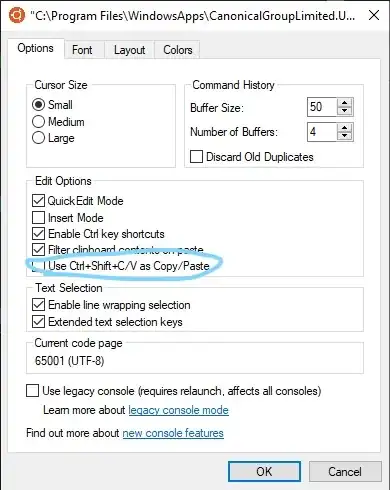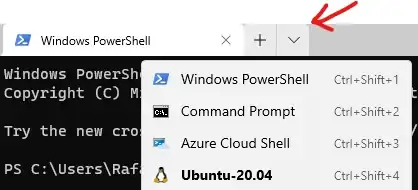There are lots of quirks with WSL terminal, but using cross Vim copy/paste is top annoyance in my book. Nothing I tried as of April 2018 worked for pasting into Vim or other areas (using normal saneness) so, let's try to bypass the issue, and others related like buffer, for now. This is not a direct WSL solution, rather a workaround using a better terminal + SSH until MS provides a fix.
Putty, or it's extended fork Kitty, offer a more robust terminal compared to WSL. We can connect to the WSL (or any of your other servers) using SSH via localhost, using a custom port, and get a fuller featured terminal, including almost all Vim capabilities for bi-directional, or native pasting, scroll, etc. [You may need to tweak Vim conf to trigger all capabilities].
Putty/Kitty require an SSH server available in WSL, on a custom localhost port. If you haven't set up a localhost SSH server on your WSL already, here's a quick overview of how:
Step 1) Open the Ubuntu WSL terminal, do a sudo su to auth as root, run vim /etc/ssh/sshd_config to open SSH server conf.
Step 2) Look for "Port" near the first handful of lines. It may be set to 22. We need to set a custom port for our WSL SSH that doesn't collide. Hit i to edit. Let's use port 9977 for example.
Step 3) If you're a dev, or otherwise don't need to bother with keys for your localhost WSL SSH, look for password authentication. You can set PasswordAuthentication yes. Else, keys and higher security, or public access through firewall(s) on WSL, are beyond the scope of this answer.
Step 4) When done editing, hit esc to exit edit mode, then save+quit the file :wq. Restart ssh service using service ssh restart. Leave WSL open at this point as a master console.
Step 5) Create a new Putty/Kitty session, connect to localhost, using your custom port (9977 in our example). Log in with your WSL credentials, sudo su if you require root. You should now have a much more robust shell available. Repeat or screen as many views as you need.
I know it's not a direct answer, but at least it's a solution for now :)